 |
On the main mobile page, select this icon to view the Icon Definitions page on your mobile device. |
 |
At the Activity level, links to an optional website if entered. |
 |
Location Search allows you to easily search for activities around your current location. Select an activity from the list or enter your own. Google Maps will display pinpointing the activity you have selected; relative to your current location.
At the location level, this icon links to Google Maps showing
attractions by default. |
 |
Displays the trip details showing only locations matching the current date. |
 |
Displays the trip details showing all locations for all dates. |
 |
Indicates the current trip display is showing all locations and activities in the expanded view. Clicking the icon will display the entire trip in the non-expanded or compressed view. As the expanded view displays the entire trip, it can be downloaded and saved to your mobile device allowing access to all your trip information if you do not have mobile service. |
 |
Indicates the current trip display is showing all locations and activities in a non-expanded or compressed view. Clicking the icon will display the entire trip in the expanded view. |
 |
When viewing the trip in the compressed view, click to expand loctions and activities to view the details. |
 |
When viewing the trip in the compressed view, click to compress loctions and activities that have been expanded. |
 |
Refresh the mobile device to update the current date/time allowing for accurate matching of location/activity dates and calculations on the Travel Planner page. |
 |
Displays when the location has been flagged as a Day Trip or Side Trip. |
 |
Update Trip Mood and Comments. Only available to the trip owner. |
 |
At the location level, select to show/hide the Activity Groups. This allows you to hide activities of past groups or only display the activities of specific groups at the location. |
 |
One of many mood icons representing the mood of the trip set by the trip owner. The trip mood is set on the Trip Mood and Comments page. |
 |
Indicates there are new messages posted to the trip. Only available to the trip owner. Selecting the icon will direct you to the View Trip Comments History page to review posted comments. |
 |
Indicates there are no new messages posted to the trip. Only available to the trip owner. Selecting the icon will direct you to the View Trip Comments History page to review posted comments. |
 |
Displays Trip Stats, only available to the trip owner. |
 |
Admin area for authorized system administrators. |
 |
Displays weather for the selected location. |
 |
Displays news for the selected location. |
 |
From the home page, directs you to the Downloaded Offline Maps Tracking page where you may set the indicator for location maps you have downloaded. From other pages, this icon indicates you have downloaded an Offline Map for the location. Selecting the icon at the location level will direct you to the Downloaded Offline Map Tracking page referencing the selected location. Settings are unique to each person tracking the trip and their personal mobile device. |
 |
From the home page, directs you to the Downloaded Offline Maps Tracking page where you may set the indicator for location maps you have downloaded. From other pages, this icon indicates you have not downloaded an Offline Map for the location. Selecting the icon at the location level will direct you to the Downloaded Offline Map Tracking page referencing the selected location. Settings are unique to each person tracking the trip and their personal mobile device. |
 |
Displays Google Maps for the selected location allowing you to navigate from your current location to the selected location. |
 |
Displays Google Maps showing routes from the current selected location to the next location on the itinerary. |
 |
Displays the eTripCafe Public Trip Profile. |
 |
Indicates you are the owner of the trip. |
 |
Indicates you are tracking the trip of another member. |
 |
Displays Google Photos for the selected location. |
 |
Set different alert icons to display for each activity. High level activity alerts include Important, Information and Miscellaneous. Multiple lower-level alerts can be set for each activity, including things like Already Paid, Cash Required, Check In, etc.
|
 |
Displays comments at the trip, location and activity levels. |
 |
Displays comments at the trip, location and activity levels and indicates the comments contain a checklist of items. |
 |
At the Activity level, links to an optional website if entered. |
 |
At the Activity level, links to a map location if entered. |
 |
Activates your mobile device phone dialing for the number entered. |
 |
Displays uploaded activity photos. |
 |
Premium Service: Mobile Photo Upload - Allows you to upload additional photos to the selected activity.
Photos uploaded using your mobile device will become part of the Photo
Timeline. |
 |
Displays linked YouTube activity videos. |
 |
Premium Service: Mobile Blogging - Available at the trip, location and activity levels, allows you to enter blogging comments to the Post Trip Notes area. |
 |
When photos are uploaded to trip activities using
your mobile device, they are flagged to be included in the Activity Photo
Timeline. Selecting this icon will display only the Timeline
photos. Photos uploaded to activities using the website are not
included in the Timeline. |
 |
Displays on the main mobile page taking you to the eTripCafe website. |
 |
At the location level, indicates all activities for the location have been booked. At the activity level, indicates the activity has been booked. |
 |
At the location level, indicates one or more of the activities for the location have not been booked. At the activity level, indicates the activity has not been booked. |
 |
Location Level: Jump to top of page / Activity Level: Jump to location. |
 |
On the expanded trip view page, move to the next location or activity in sequence. |
 |
Photo Scroll Indicator |
 |
Photo Scroll Indicator |
 |
Return to the main mobile page listing all trips. |
 |
Redirects back to the main trip page references the selected location. |
 |
Displays information for the selected location or activity. |
 |
Edit your Research & Booking Quick Links. |
 |
Displays an information page explaining how to use Google Image Search and Language Translation. There is also a link that will take you to Google to use these features. |
 |
Important emergency government contact information, helpful travel related website links and app download links, Google Image Search & Language Translation Help and access to your saved AI Trip Assist searches when logged in. |
 |
AI Trip Assist - Select your saved searches to utilize Google Generative AI to perform searches based on your trip search criteria. |
 |
Share the mobile website by having others scan the QR Code with their Smartphone. Members must still logon using their own account.
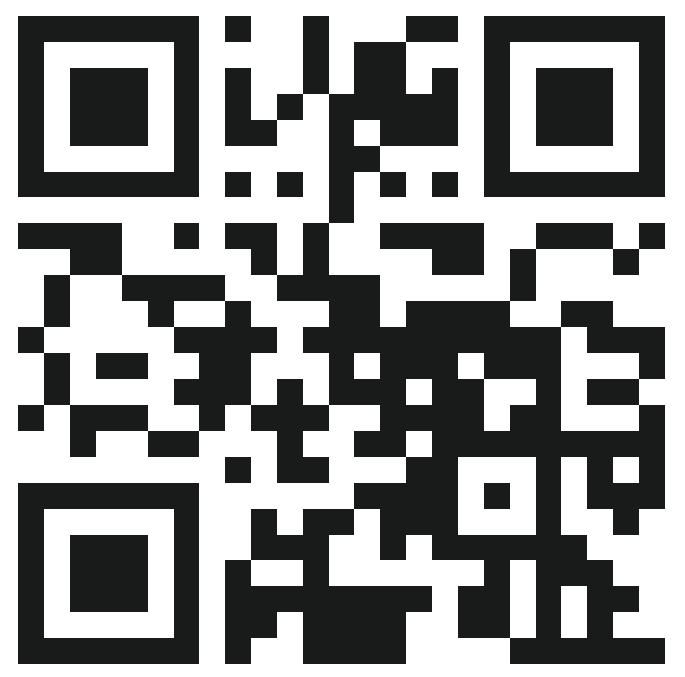
|