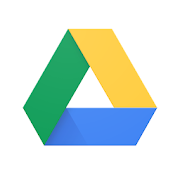 |
You should
backup important documents prior to
your trip departure. For
example, take a photo of your
passport and rail passes as a
reference should anything happen to
them. If you have itinerary
documents or other documents listing
your reservations along with contact
information, you should back them up
for safe keeping.
One of the best
ways to backup important travel
documents is by using Google
Drive. See our
Google Page for more information
on Google Drive and creating
a Google Account.
On this page,
we go through some basics of using
Google Drive to save and
access your documents using your
Smartphone. |
Using
Google Drive on your Computer
You will
more than likely use your home computer to
upload documents and perhaps photos prior to
your travels. When you are logged in
to your Google account and select the Drive
icon from the application menu, you may
create new folders and upload documents to
them. Simply click 'My Drive' or a
folder below it and right click your mouse
button to get the popup menu shown below.
Sharing Folders or Files
If a sub
folder is selected under 'My Drive' or an
actual file is selected, the popup menu will
have an option to 'Share' the folder or file
with other Google accounts.
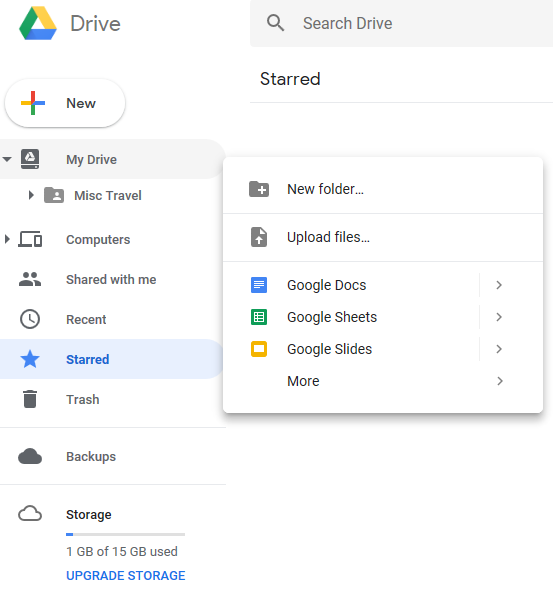
Accessing documents on your Smartphone
Once you are on your
way, to access all your files, simply login
your the Gmail application on your phone and
that will give you access to Google Drive
when selecting the application
icon.
If your
phone did not come preinstalled with the Google Drive
app, visit the
Google Play Store to install it.
 For the basics, that's about it. There is
a lot of other functionality available but our
advice is to learn a step at a time and focus on
the basics of creating a folder, uploading
files, viewing files on your Smartphone and
possibly sharing files with other members.
For the basics, that's about it. There is
a lot of other functionality available but our
advice is to learn a step at a time and focus on
the basics of creating a folder, uploading
files, viewing files on your Smartphone and
possibly sharing files with other members.
|