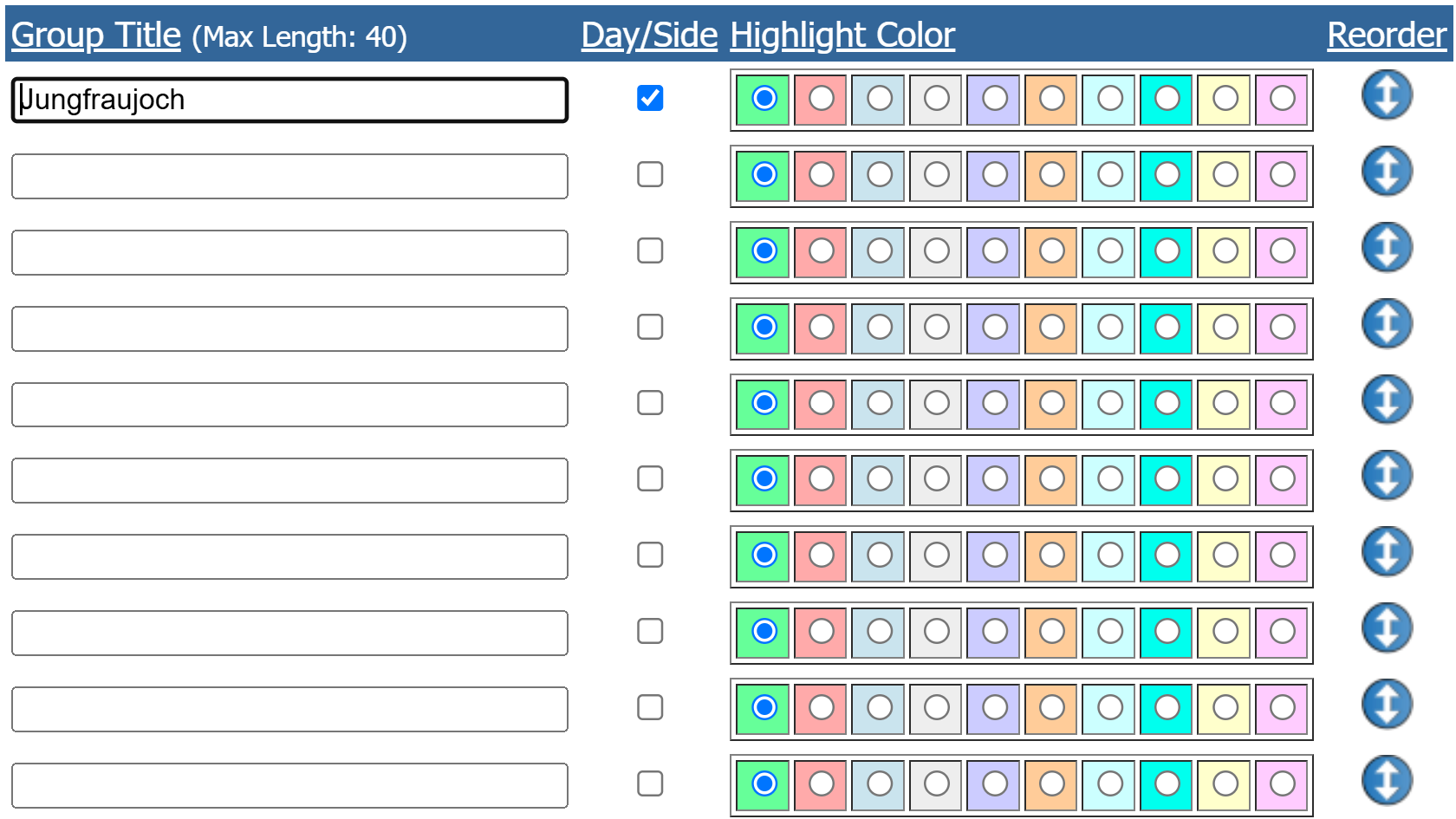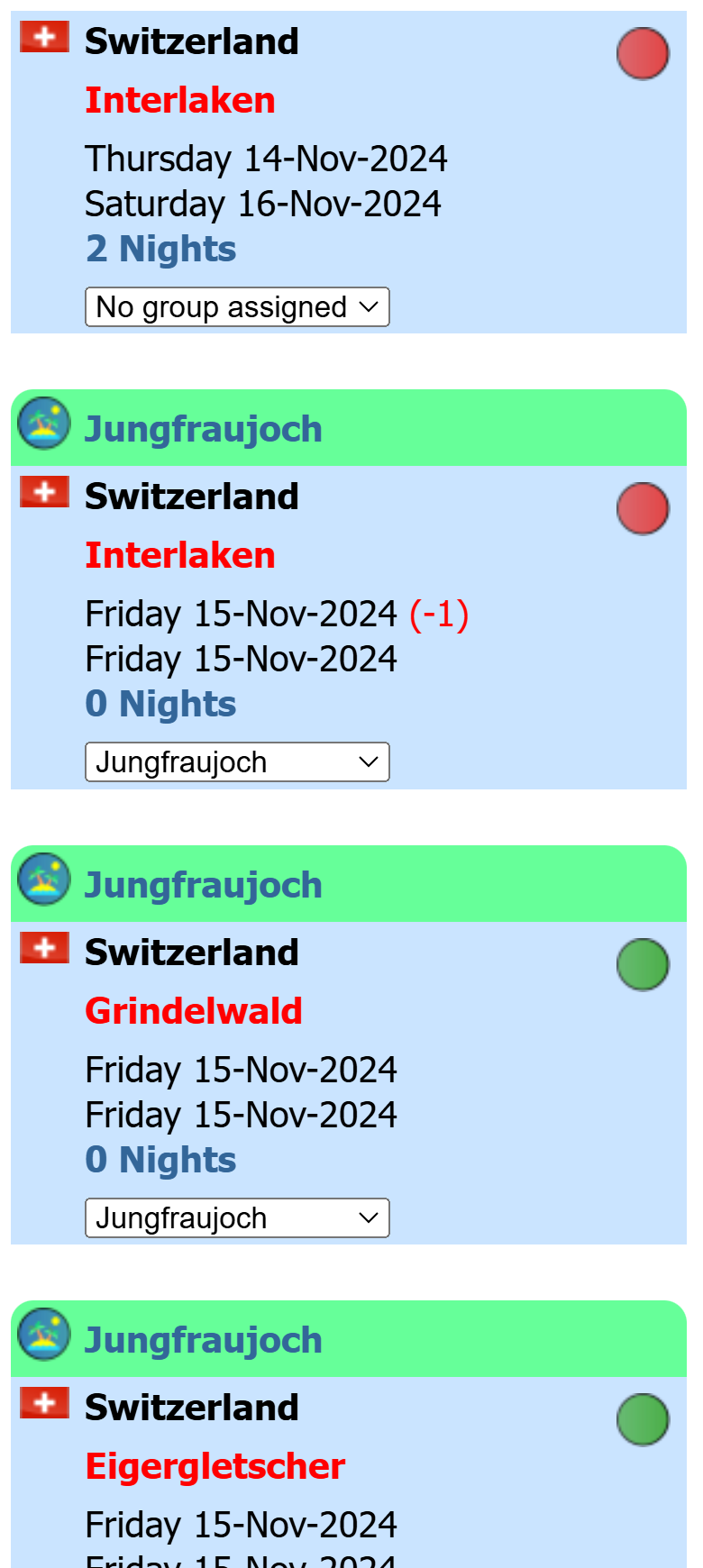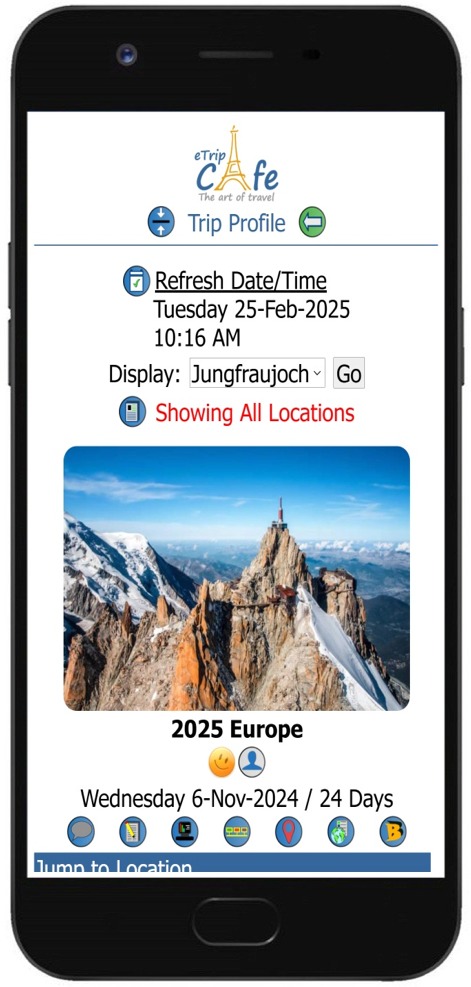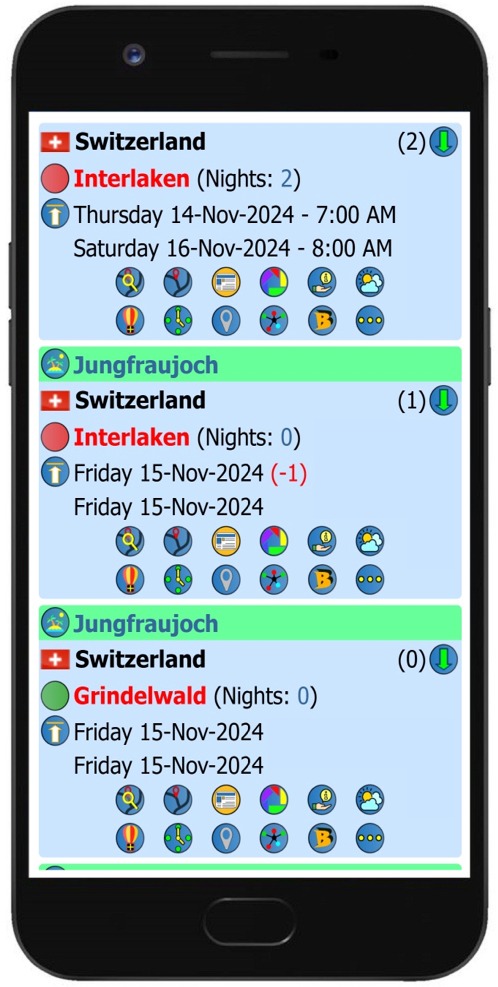|
You can enter anything as a title. Some examples would be stopping at multiple locations that could be grouped together in the 'Loire Valley'. Another example would be to group all locations for a Day Trip through the Jungfraujoch region of Switzerland, so create a group titled 'Jungfraujoch' and select the Day Trip option. Once the groups have been created, assign them to the appropriate locations. |
Once a location has been assigned to a group, the title, Day/Side Trip indicator and highlight color will display on the Mobile Trip Profile, Trip Summary and other planning pages. On the Mobile Trip Profile, you will be able to select to display your entire trip, the Main Trip which includes groups that are not Day/Side Trips, or a specific group of locations.
On pages where a group is assigned but is not flagged as a Day/Side trip, the group indicator will display on the 'Jump to Locations' lists. Both the Day/Side Trip indicator and Group indicator can be moused over to read the group name.
The example on this page shows a Day Trip from Interlaken Switzerland to the Jungfraujoch. Read more about creating Day Trips and Side Trips as Locations.
Day/Side Trip Indicator Group Indicator
In our example, we have created a trip with locations in Grindelwald, Kleine Scheidegg, Wengen, Lauterbrunnen and Jungfraujoch, all part of the same Day Trip. We have also created a group called 'Jungfraujoch', selected the Day Trip indicator and highlight color. After the group has been created, we assigned it to all the locations where it applied. Now, all the locations will display the group title, highlight color and the Day Trip indicator when set, making it easy to distinguish them from other trip locations.
Managing Day Trip Groups
1. Enter the group Title
2. Select the 'Day/Side' setting if the locations are an actualy Day Trip or a Side Trip
2. Select the Highlight Color
3. Click the
 icon with your mouse and drag to reorder the groups
icon with your mouse and drag to reorder the groups4. Select 'Update'
After you have created your groups, assign them to your locations.
Assigning Groups to Locations
1. For each location where the group applies, select the Group Title from the dropdown list
2. Select the 'Assign Groups' button to save