This page explains creating Day Trips and Side Trips using locations. For Day Trips (compared to Day Trips as Activities), you get full trip functionality for locations including the ability to add activities to each location. You do not need to set the 'Day Trip Country and City' for an activity as icon links will automatically be linked to the Base Location. For Side Trips, you must use Locations due to the overnight stay to keep your trip dates in sync. Either way, there are some additional steps involved when using locations.
Here we go through a Day Trip example but the steps are the same for a Side Trip, other than the Arrival Date and Nights adjustment.
When building a trip, you will add locations for every place you plan to visit where you have some type of activity planned. For either a Day or Side Trip, you have the option to create a Location Group and set Day/Side Trip indicator. Once created, the group can be assiged to all the locations where it applies. This will allow you to group all the related Day/Side Trip locations together. Using the Mobile Trip Profile, you can select to display only the loctions where a group has been assigned. You may also need to adjust the Arrival Dates and Nights on the Nights/Dates to be sure all locations dates are in sync.
In this example, our Day Trip will be to Pisa and Lucca from Florence. There is also an example for creating a Side Trip to Pisa with an overnight stay in Lucca.
- Our trip starts in Milan where we travel to Florence
- We stay in Florence for 3 Nights
- Day Trip: Pisa and Lucca in the middle of our stay in Florence, returning to Florence the same day
- Side Trip: Pisa and Lucca in the middle of our stay in Florence, staying 1 night in Lucca before returning to Florence the next day
- Depart our last day in Florence for Orvieto
- The trip continues after Orvieto to Frankfurt then Munich
- Finally we return to Milan
The steps to create a Day/Side Trip include
| 1) | Adding Trip Locations |
| 2) | Creating a Locations Group and assigning it to your Day/Side Trip Locations |
| 3a) | Adjusting Location Arrival Dates for a Day Trip |
| 3b) | Adjusting Location Arrival Dates for a Side Trip |
| 4) | Adding Activities for travel 'To' Day/Side Trip Locations |
| 5) | Mobile Trip Profile |
| 1) Adding Trip Locations | |||||||||||||
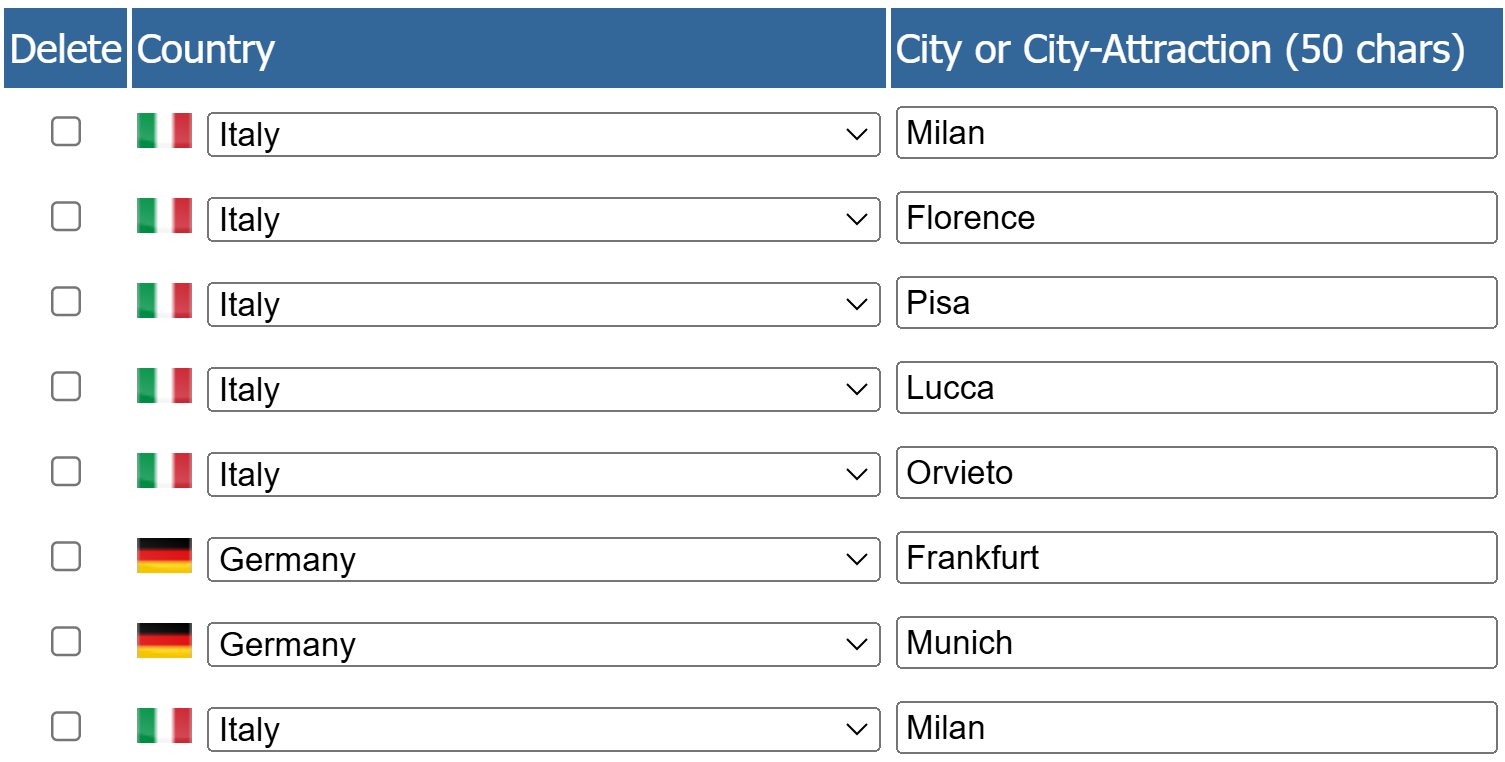 |
On the 'Trip Planning - Locations' page, enter all the locations in the order you plan to visit them. Milan-Florence-Pisa-Lucca-Orvieto-Frankfurt-Munich-Milan Note that Pisa-Lucca will be a Day Trip and has been entered as would any other location. |
||||||||||||
| 2) Creating a Location Group and assigning it to the related locations | |||||||||||||
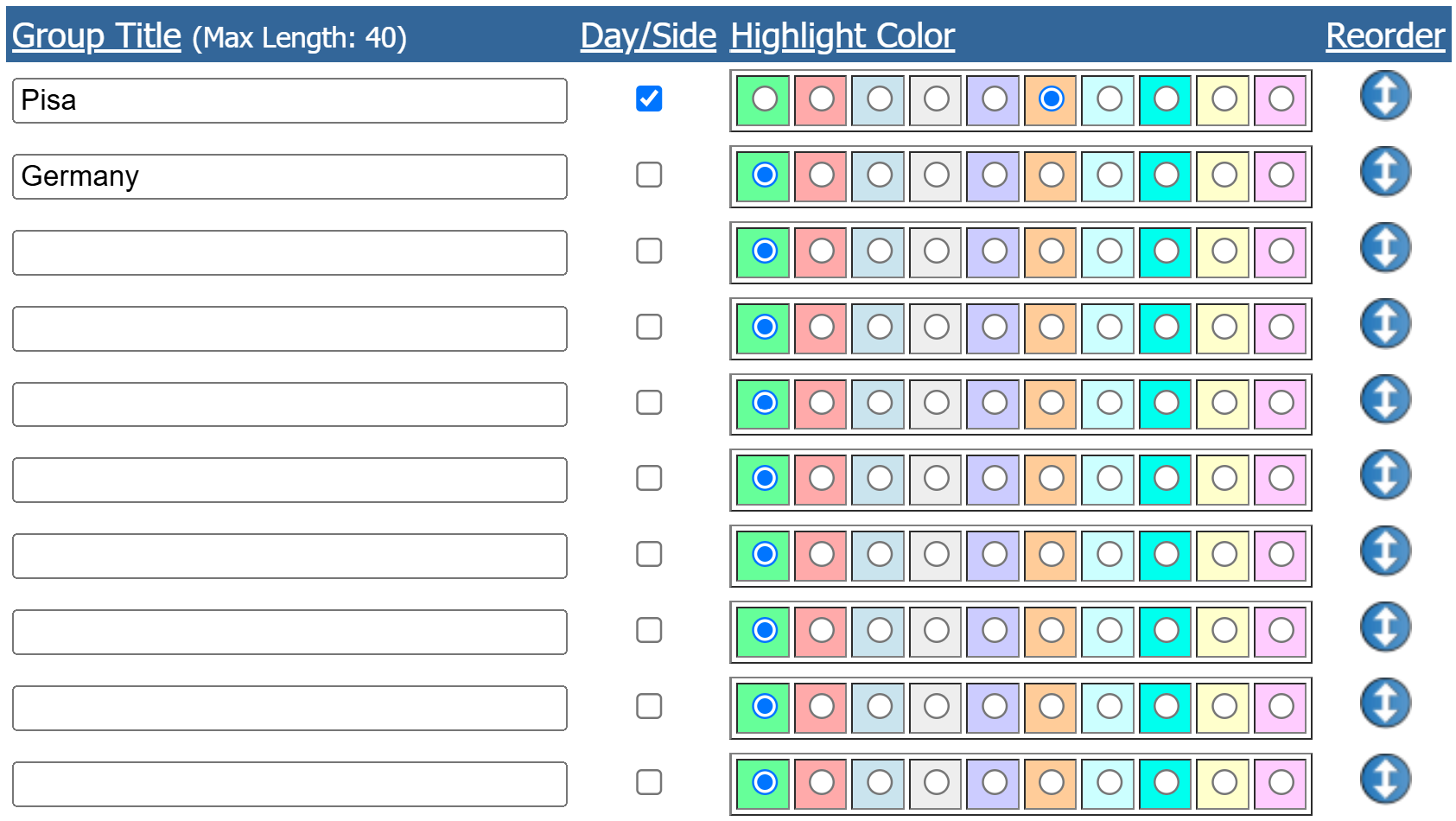 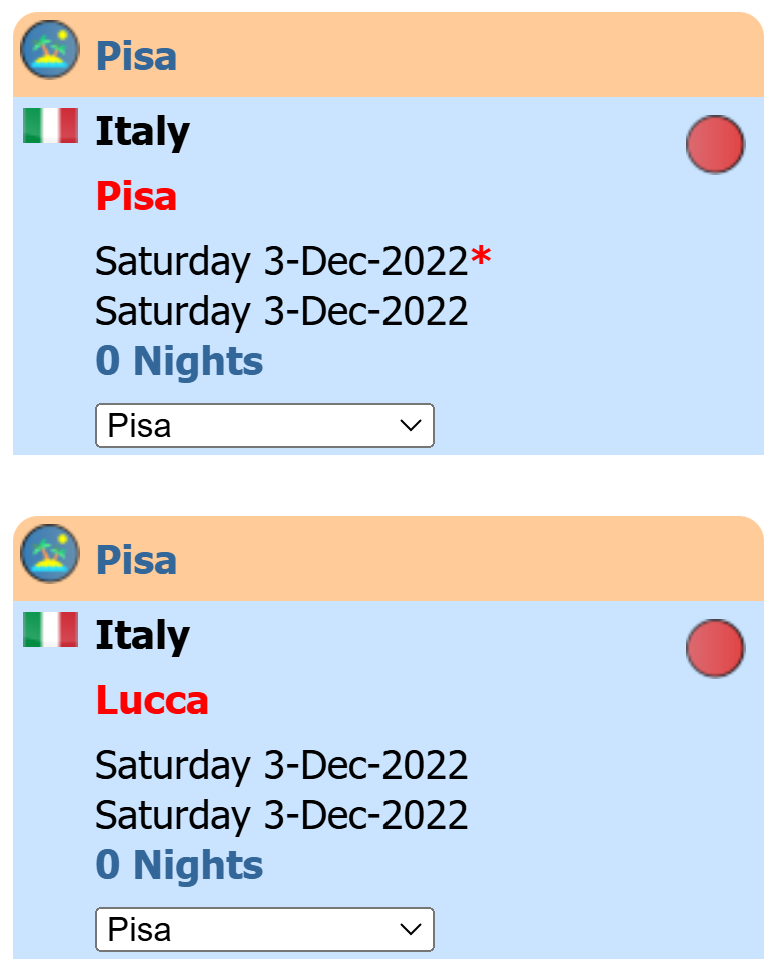 |
Location Groups have been created for Pisa and Germany and assigned to the related locations. It is not required to create and assign a group to your locations, but there are advantages to doing it.
See the Location Groups page for additional information. |
||||||||||||
| 3a) Adjusting Location Arrival Dates for a Day Trip | |||||||||||||
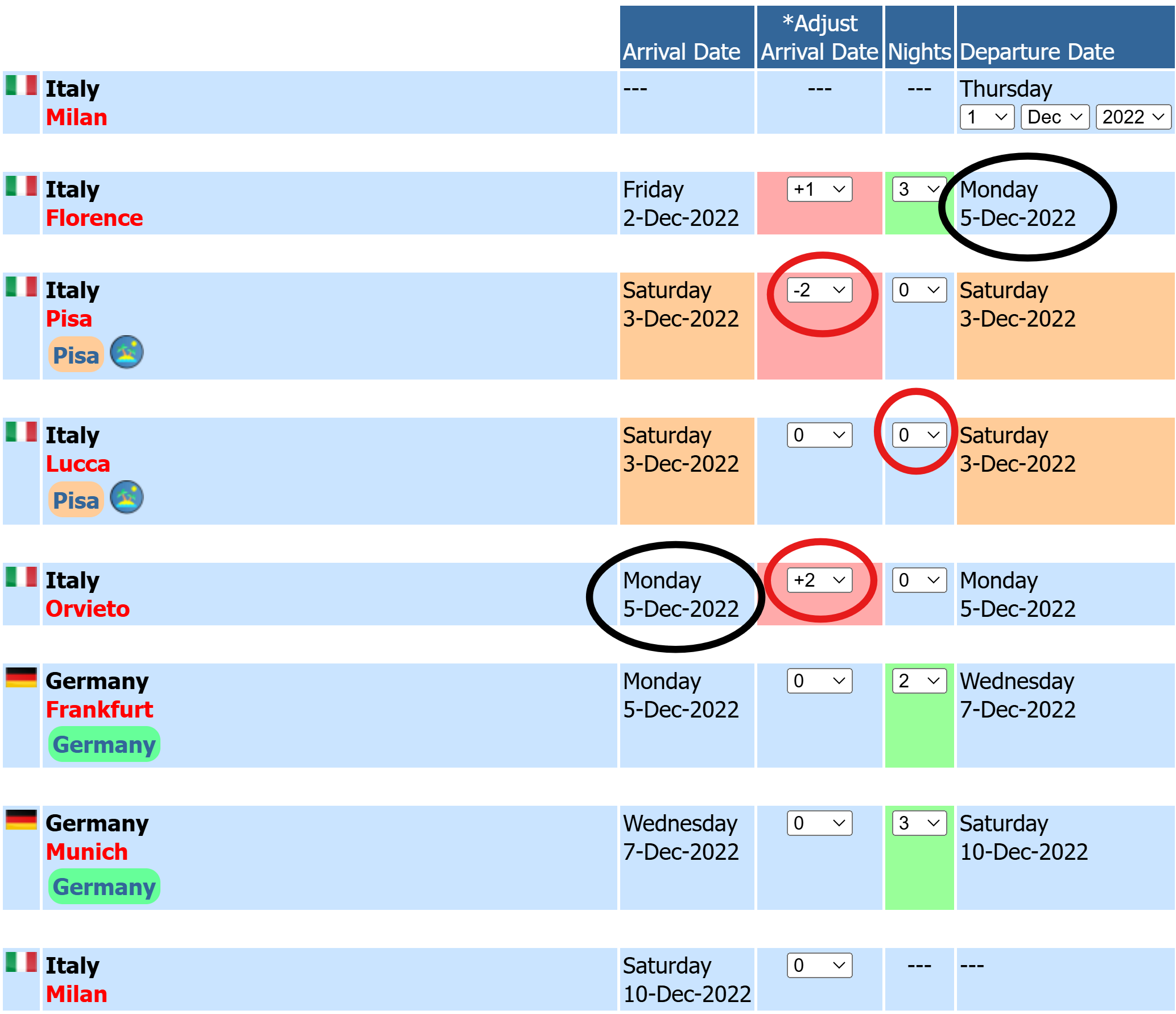 |
The arrival dates have been adjusted forward and back to accommodate the Pisa/Lucca Day Trip. A Day Trip is when you travel to one or more locations away from your Base Location that are close enough to make a round-trip within a day, not require an overnight stay. The first stop of the Day Trip has been adjusted back two days to get it to the correct day from the Base Location. The nights in Pisa and Lucca are set to zero as we are returning to Florence the same day. After the Day Trip, when we depart Florence, we will continue to Orvieto, so the arrival date has been adjusted forward two days. These setting sync up the final departure date from Florence to match the arrival date in Orvieto on 5 Dec. See the Trip Nights/Dates page for additional details on adjusting location nights and arrival dates. |
||||||||||||
| 3b) Adjusting Location Arrival Dates for a Side Trip | |||||||||||||
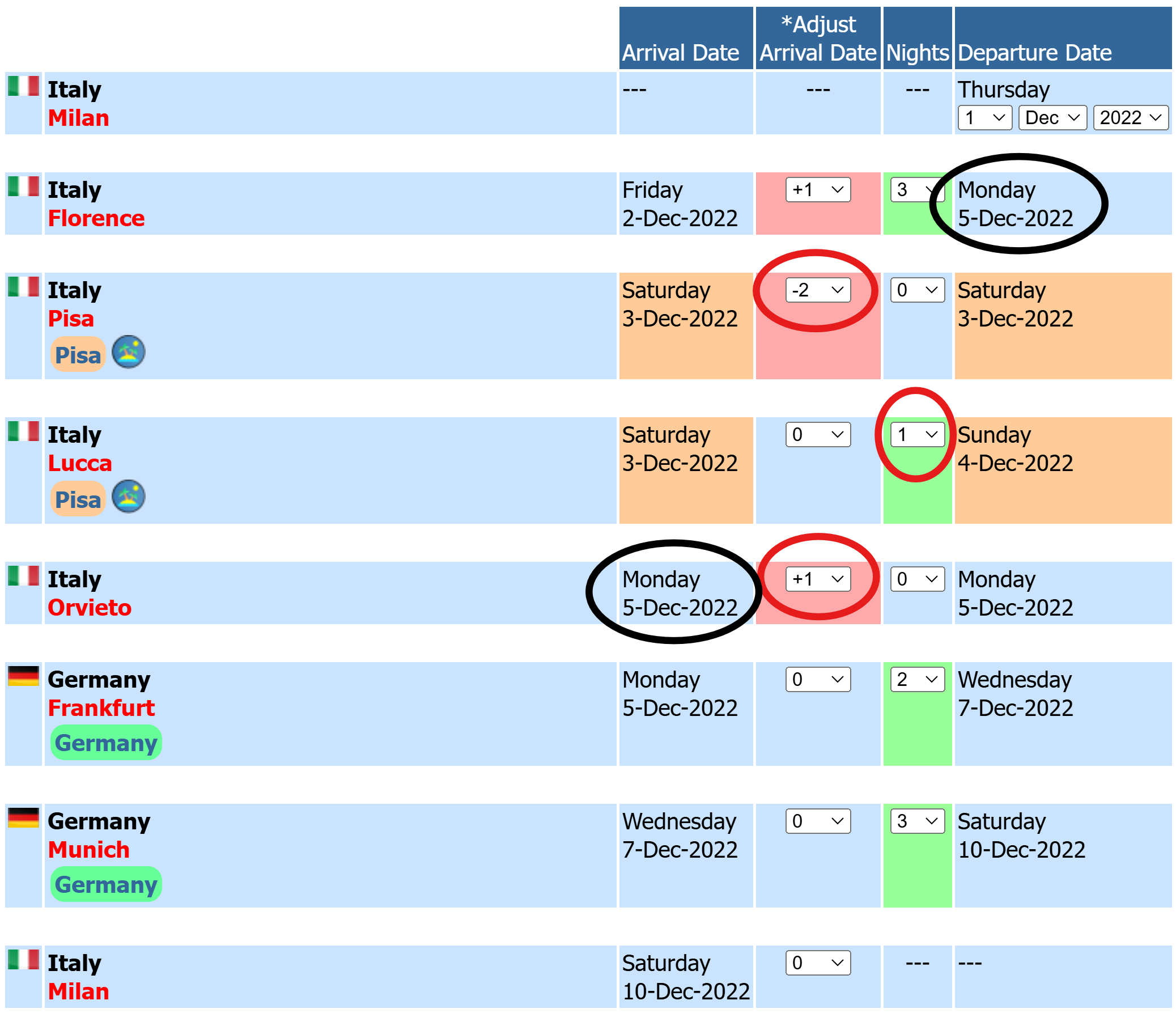 |
The arrival dates have been adjusted forward and back to accommodate the Pisa/Lucca Side Trip. A Side Trip is when you travel to one or more locations away from your Base Location with an overnight stay, before returning to your Base Location. The first stop of the Day Trip has been adjusted back two days to get it to the correct day from the Base Location. The nights in Pisa is set to 0 while Lucca is set to 1. We are returning to Florence the next day from Lucca. After the Side Trip, when we depart Florence, we will continue to Orvieto, so the arrival date has been adjusted forward one day. These setting sync up the final departure date from Florence to match the arrival date in Orvieto on 5 Dec. See the Trip Nights/Dates page for additional details on adjusting location nights and arrival dates. |
||||||||||||
| 4) Adding Activities for travel 'To' Day/Side Trip Locations | |||||||||||||
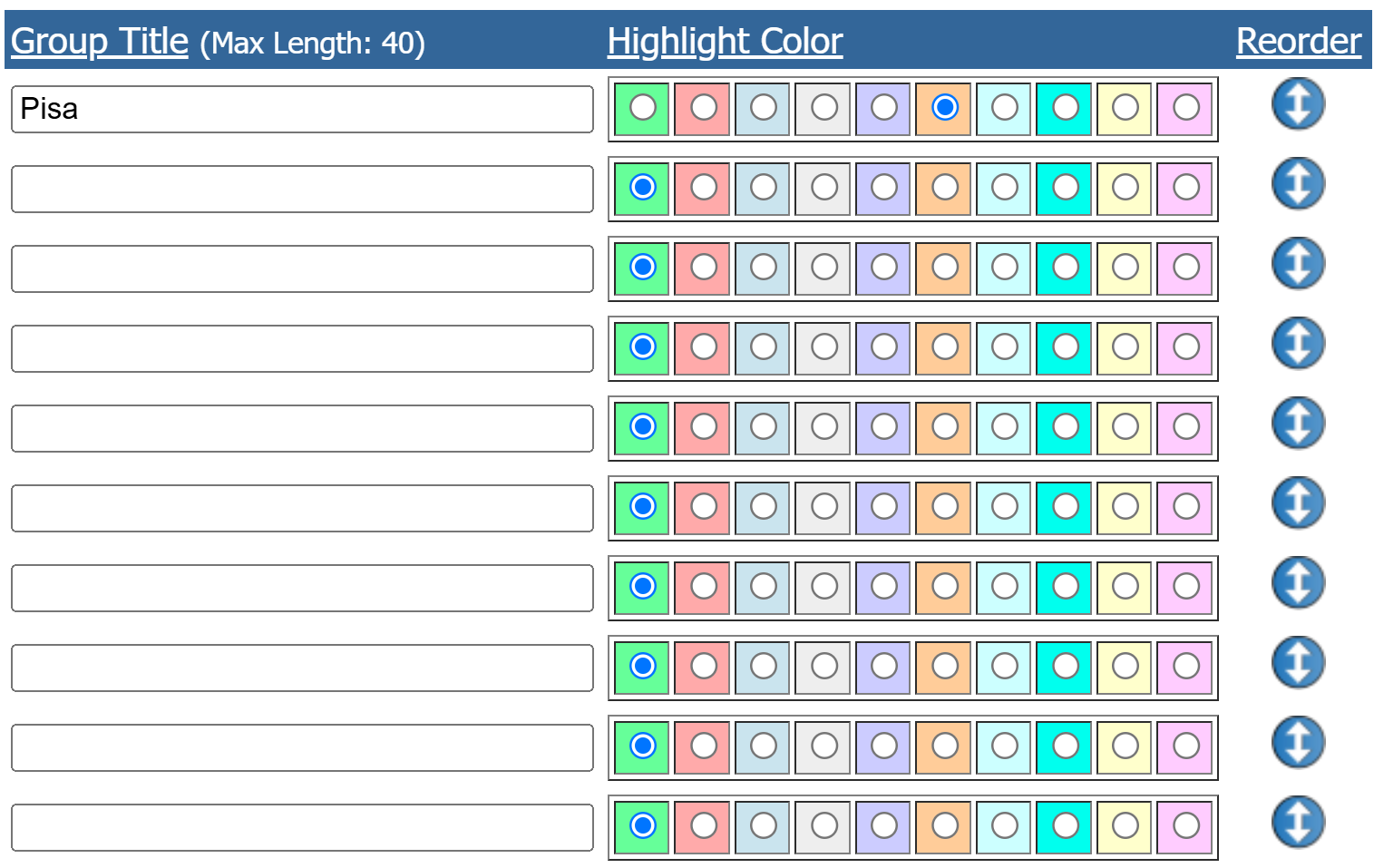 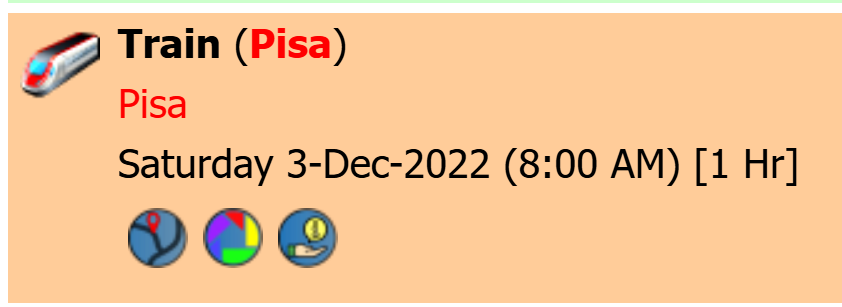 |
You should add an activity to Florence for your travel to Pisa as shown in the lower image to the left (Train/Pisa). An Activity Group titled Pisa has been created with the same orange highlight color used for the Location Group and assigned it to the activity. You should also create a Travel Type Activity under each location in the Day/Side trip for travel to the next location. Under your last Day/Side Trip location, create a Travel Type Activity similar activity for travel back to your Base Location of Florence. These activities will be used on the Initialize Travel Planner page to initialize the Travel Planner. |
||||||||||||
| 5) The Mobile Trip Profile | |||||||||||||
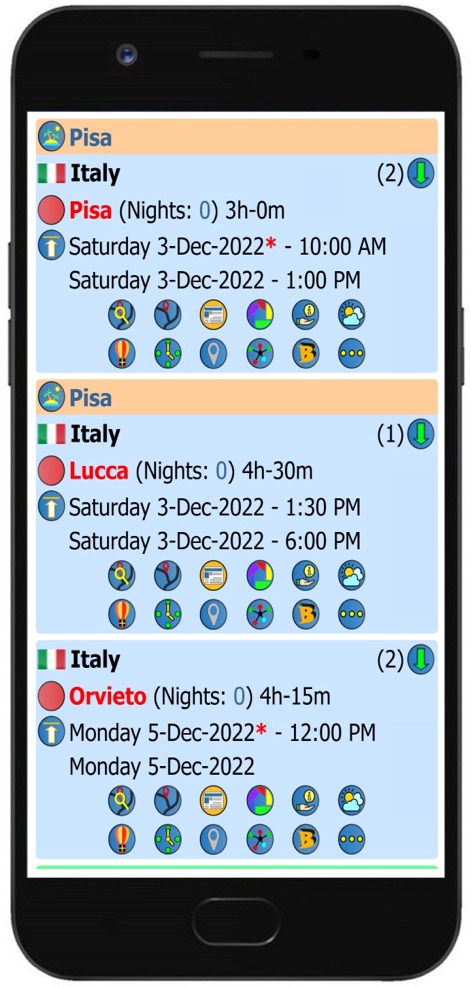 |
Mobile display showing the grouped highlighted locations with the Day/Side Trip indicator
 On the main trip page, you can select to display only the locations where a group has been assigned. See the Location Groups page for additional information. |
||||||||||||