When a trip has been shared with another member, they will have access to both the 'Public' and 'Mobile' trip profile views. If a trip has been password protected, adding a trip will also provide the current trip password if applicable allowing them to access the trip.
The sharing screen will display the access settings for all members who are tracking your trip, whether you have shared the trip with them or they have added the trip to their tracker on their own. Trip Access indicates the current status of the Public and Mobile profiles: Enabled or Disabled. If Disabled, tracking members will not be able to display the associated profile.

The trip owner
maintains the ability to enable/disable
the mobile view, clear/sync
both public and mobile passwords and
enable/disable whether or not the
tracking member can post comments to the
trip.
The trip owner may also send email
notifications of updates to selected
tracking members. Enabled options
are indicated by the
 symbol while disabled options will have
the
symbol while disabled options will have
the
 symbol.
symbol.
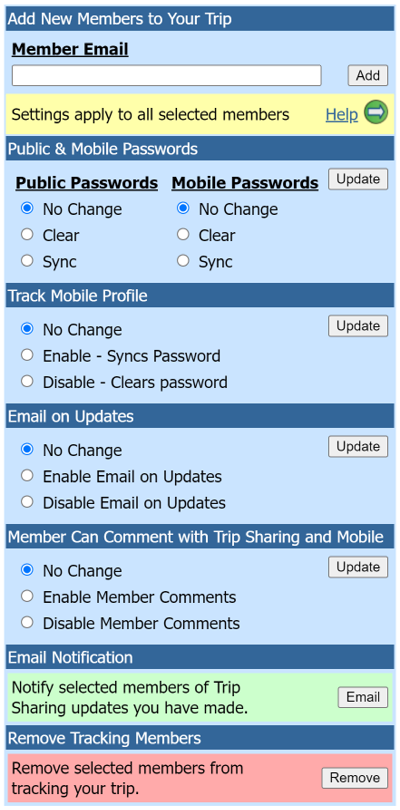
| Add New Members to Your Trip | ||
| Add | Adding a new member will give them access to both the public and mobile trip profiles. If applicable, public and mobile profile passwords will be synced so they are not required to know the password to display either profile. A member's Trip Tracker will reflect the changes and provide links to both profiles. Once a member has been added, you may only disable access to the mobile trip profile. It is up to the member to remove the public profile from their Trip Tracker. | |
| Public & Mobile Passwords | ||
| Clear |
Clears the
public or mobile
passwords from a member's Trip
Tracker.
This will clear the
password from any
member tracking the
profile.
Tracking members will no
longer be able to display the
profile without knowing the
current password. If no
password has been
set, this will
always show in Sync.
Note on clearing
passwords from
tracking members
Note when tracking
members enter valid
passwords |
|
| Sync | Syncs the public or mobile passwords in a member's Trip Tracker. If the profile password is changed, members tracking the profile will no longer have access without knowing the current password. The 'Sync' setting will update the current password and will 'Enable' Mobile Access if it has been disabled. | |
| Track Mobile Profile - (Changes do not affect the Public Profile tracking or passwords) | ||
| Enable | Enable access to the mobile trip profile display and syncs the current password if applicable. | |
| Disable | Disable access to the mobile trip profile display and clears the current password if applicable. | |
| Email on Updates - (Set whether or not a tracking member will receive emails when you make certain trip updates) | ||
| Enable | Enable Email on Updates | |
| Disable | Disable Email on Updates | |
| Member Can Comment - Set whether or not a tracking member is allowed to post comments to your trip. This applies to entering comments using the Trip Tracker or the Mobile View. | ||
| Enable | Enable Member Comments | |
| Disable | Disable Member Comments | |
| Added to Tracker by | ||
| Yourself | You added your Public/Mobile Trip to another member's Trip Tracker using Trip Sharing. | |
| Member | Another member added your Public Trip to their Trip Tracker. | |
| Email Notification | ||
| Sends an email to each selected member notifying them of your Trip Sharing updates. | ||
| Remove Tracking Members | ||
| Remove | Remove selected members from tracking your trip. | |
Sample Email
|
eTripCafe - Trip Sharing |
|
|
www.eTripCafe.com |
The trip
owner has added/updated
Trip Sharing for their
trip.
Trip Owner: <Trip Owner Email>
Mobile Trip Profile Access: <Mobile Trip Status>
|
