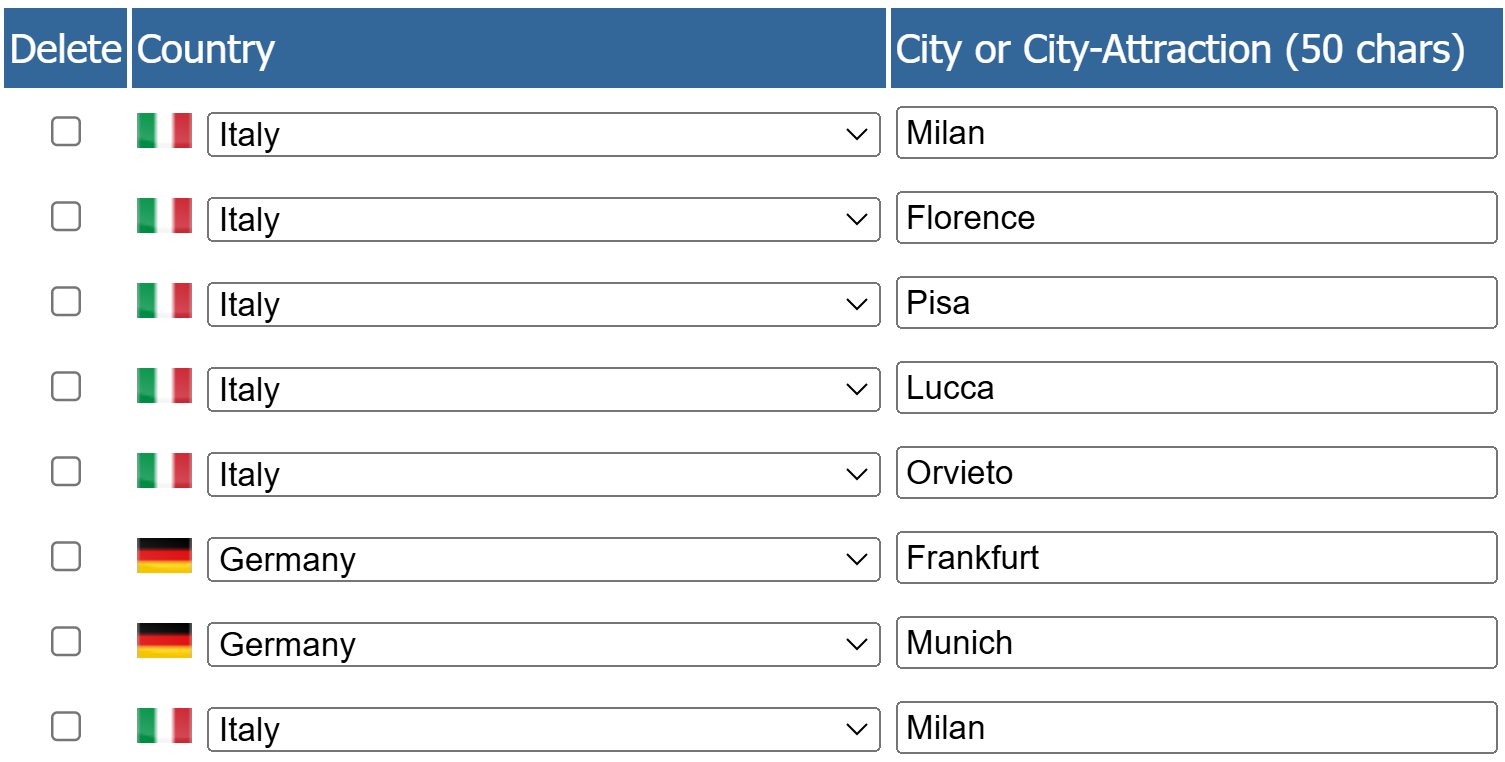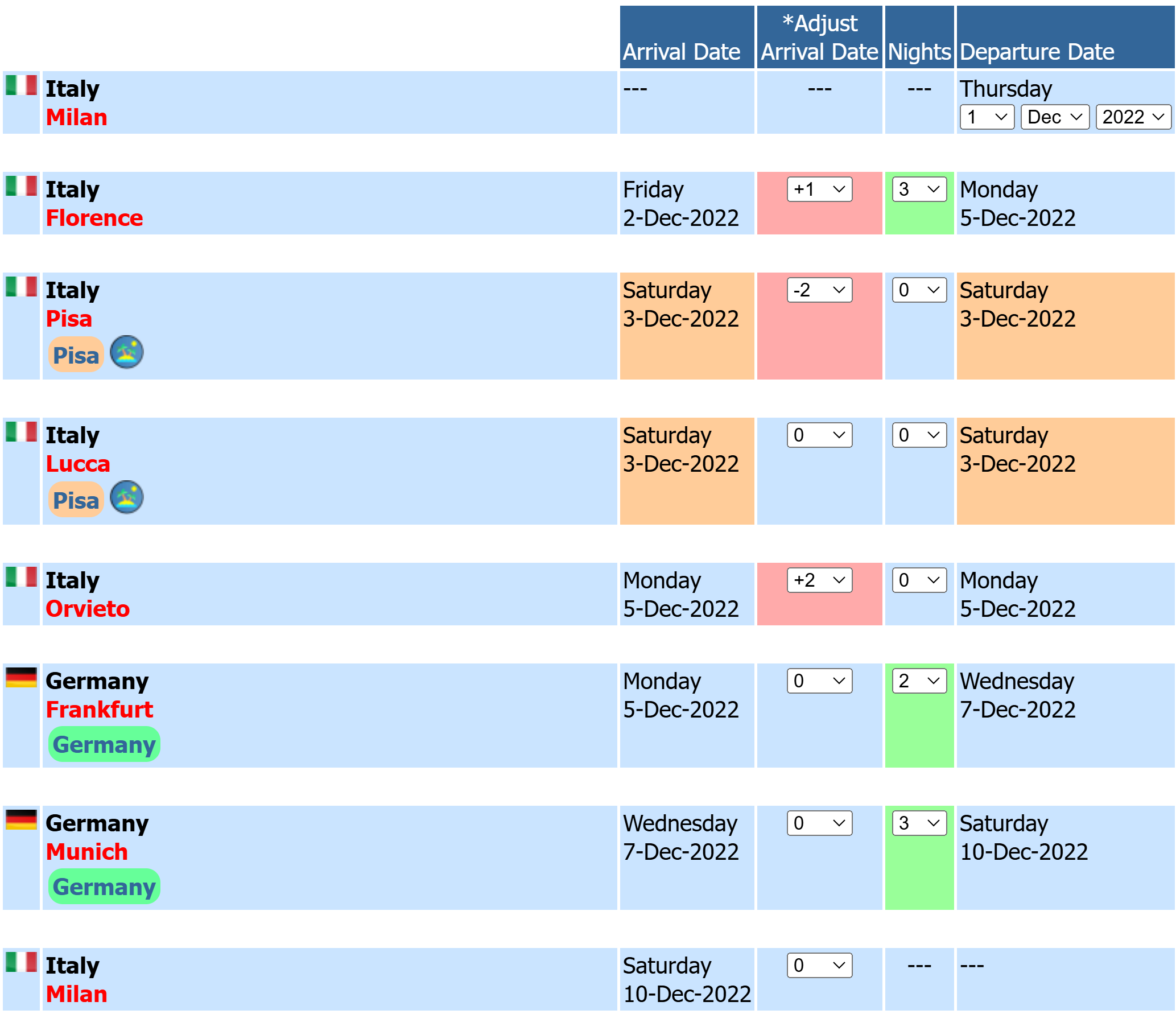|
This example will give you a high-level overview of entering trip locations. On the Locations page, start by selecting the number of locations you want to enter and click the 'Add' button. This will add blank locations to your trip. You can add, remove and reorder locations at any time. After you have added your blank locations, simply select the country and enter the city name for each location you plan to visit. It's important to add every location you plan to visit where you will perform some activity. In this example, we have entered several locations, including locations we plan to visit as a Day Trip from Florence to Pisa and Lucca. Enter all locations in the order you plan to visit them. Day Trip setting will be done later and you can read more about them on the Day Trip as Locations page.
Below we see the Nights/Dates screen showing how we later adjusted dates to accommodate our Day Trip. See the Nights/Dates Help page for additional details. |