|
Premium Services are additional services that may be purchased and applied to individual trips. Credits can be purchased for each Service and then applied at any time to the trips where you want to use them.
For example, you have three trips in your account, and you purchased one Mobile Blogging Credit. After your purchase the credit, when you are ready, go to the Trip Control page for the selected trip and apply the credit to that trip. Once a credit is applied to a trip, it may not be removed or reused.
Applying credits to a trip
After you purchase a Premium Credit, you can apply it to any of your trips. On the 'Trip Control' page, you will be able to check the credits you want to apply to the selected trip. After checking the ones you want, select the 'Apply Credits' button. Applying a credit is permanent and cannot be removed from the trip. You will have to purchase additional credits for other trips.
 Deleting a trip: If you delete a trip from your profile, all related trip information will be removed, along with any Premium Services you applied to the trip. This will not free up a Premium Service Credit and you will need to purchase credits again if you want to apply them to newly created trips. Before you delete a trip on the Trip Control page, it will highlight any premium services that have been applied and ask for confirmation. Deleting a trip: If you delete a trip from your profile, all related trip information will be removed, along with any Premium Services you applied to the trip. This will not free up a Premium Service Credit and you will need to purchase credits again if you want to apply them to newly created trips. Before you delete a trip on the Trip Control page, it will highlight any premium services that have been applied and ask for confirmation.
| Premium Service |
Description |
| Mobile Photo Upload |
As you are traveling and accessing the Mobile Trip Profile with your phone, you will be able to take new photos or select existing photos from your phones photo album to be uploaded and associated to the selected trip activity.
This service allows you to use the Activity Photo Upload function for each trip activity by selecting the  icon on your mobile phone. icon on your mobile phone.
You
should be able to select a photo from your phone's photo
album or immediately take a photo with your phone's camera to be upload.
 Although you can immediately take a photo with your phone's camera and upload it, the photo may not be saved to your phone's photo album. So, if you want a copy of all your photos saved to your phone, it may be better to take photos first, then select the ones you want to upload to a trip activity. Although you can immediately take a photo with your phone's camera and upload it, the photo may not be saved to your phone's photo album. So, if you want a copy of all your photos saved to your phone, it may be better to take photos first, then select the ones you want to upload to a trip activity.
All photos uploaded using Mobile Photo Upload are automatically integrated with the Activity Photo Timeline 
* This service only applies to Mobile Photo Upload and is not required to upload photos to trip activities when planning and building your trip on the website using the Trip Planner. |
|
| Mobile Blogging |
As you are traveling and accessing the Mobile Trip Profile with your phone, you will be able to enter Blog Comments by selecting the
 icon at either the Trip, Location or Activity levels. icon at either the Trip, Location or Activity levels.
Comments
will be saved in the 'Post Note' area of the selected level.
The Mobile Blogging page will give you a step by step overview of how to use the functionality.
Each comment will be date
& time stamped and appended to previous entries. You may enter as many comments as you like at each area. However, each individual comment is restricted to 1,000 characters. The total length of all combined comments along with comments added using the website Trip Builder may not exceed 15,000 characters at each individual Post Note area.
After you travel, using the website Trip Builder, you may select and edit your comments just as you did when entering Pre Trip Comments..
See the Blog Review & Edit page for details on reviewing and editing all your blog comments using the 'Trip Summary' pages and configuring the display on the 'Trip Control' page.
* The service only applies to Mobile Blogging. It is not required to enter notes into the Post Trip Note areas when planning and building your trip on the website using the Trip Planner. |
|
 Deleting a trip: If you delete a trip from your profile, all related trip information will be removed, along with any Premium Services you applied to the trip. This will not free up a Premium Service Credit and you will need to purchase credits again if you want to apply them to newly created trips. Before you delete a trip on the Trip Control page, it will highlight any premium services that have been applied and ask for confirmation.
Deleting a trip: If you delete a trip from your profile, all related trip information will be removed, along with any Premium Services you applied to the trip. This will not free up a Premium Service Credit and you will need to purchase credits again if you want to apply them to newly created trips. Before you delete a trip on the Trip Control page, it will highlight any premium services that have been applied and ask for confirmation.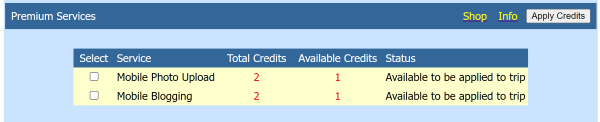
 icon on your mobile phone.
icon on your mobile phone.
 icon at either the Trip, Location or Activity levels.
icon at either the Trip, Location or Activity levels.