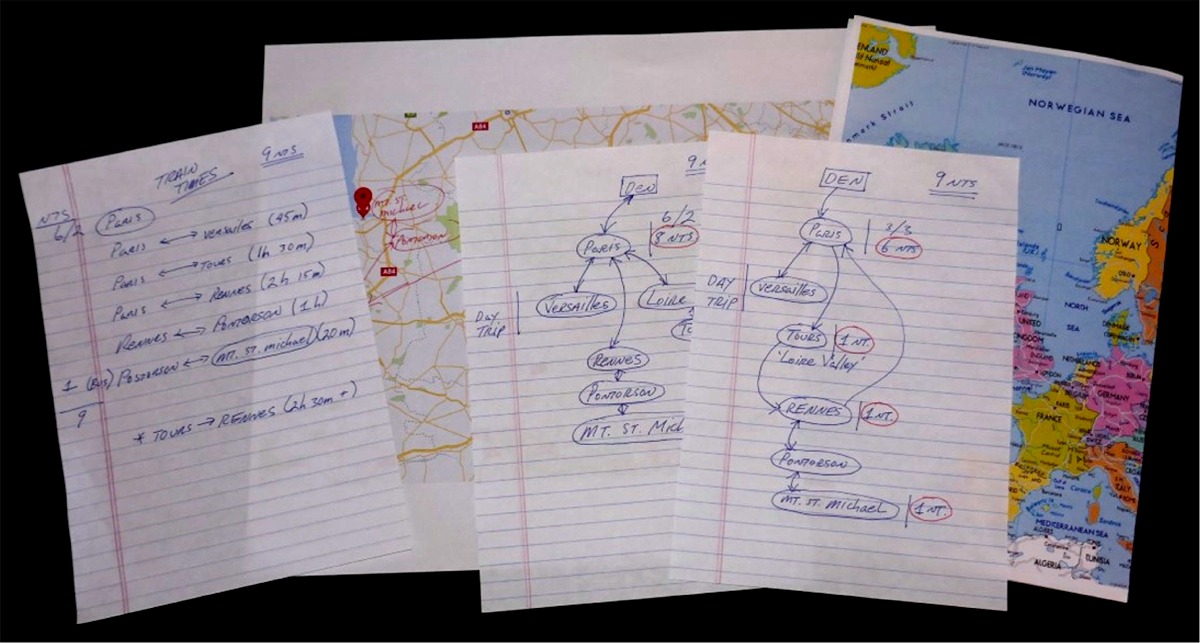When you have completed your Planning & Research, you can begin entering your trip information into the pages of the Trip Builder.
 Before we begin, it's important to note
that it is not necessary to know your
travel dates prior to using the Trip
Builder. The Builder is
designed so that you can plan a trip
focusing on the locations you would like
to visit along with activities at each
location without having to consider
dates. You may also enter the
number of nights you would like to stay
at each location without setting your
initial departure date. This will allow
you to create a skeleton structure
of your trip where you can easily go
back and set your departure date when
known and the Builder will recalculate
all your location arrival and departure
dates for you.
Before we begin, it's important to note
that it is not necessary to know your
travel dates prior to using the Trip
Builder. The Builder is
designed so that you can plan a trip
focusing on the locations you would like
to visit along with activities at each
location without having to consider
dates. You may also enter the
number of nights you would like to stay
at each location without setting your
initial departure date. This will allow
you to create a skeleton structure
of your trip where you can easily go
back and set your departure date when
known and the Builder will recalculate
all your location arrival and departure
dates for you.
In this example, lets say you found a great deal on flights and immediately purchased your tickets for a 10 day trip to Paris. As you purchased your flights so you would not miss out on the deal, you already know your departure and return dates. You can continue to plan your activities such as day-trips and excursions to other locations without be concerned with those exact dates until later in the process.
 A note on activity dates. If
required, you will have to manually
enter the dates of each activity as they
are not calculated based on a location's
arrival and departure. This is
because the days at a location may span
a range of days and activities could be
scheduled for any of the days within the
range.
A note on activity dates. If
required, you will have to manually
enter the dates of each activity as they
are not calculated based on a location's
arrival and departure. This is
because the days at a location may span
a range of days and activities could be
scheduled for any of the days within the
range.
Now we will walk you through the step-by-step process of using the Trip Builder to build your trip.
 |
Enter the locations you plan to visit |
 |
Enter the activities you have planned at each location |
 |
Set the number of nights you plan to stay at each location |
 |
Set your trip departure date |
 |
Prioritize the booking of your trip activities |
 |
Enter the details for each booked activity |
 |
Share your Public Trip Profile with family and friends |
 |
Access your trip on your Smartphone using the Mobile Trip Profile |
You have booked your flights, now what do you do?
You have never been to Paris, so you are not sure exactly what you want to do other than see the main sights such as the Eiffel Tower, Arc de Triomphe, Notre Dame and others.
You want to spend most of your time in Paris but as you have 10 days, you are thinking it would be nice to venture out and see some other places; you begin doing some research. After talking with friends, they mention that The Palace of Versailles is not far from Paris and can easily be reached by city train for a day trip.
You have always wanted to visit the Chambord Chateau in the Loire Valley (ever since you saw it as a screen saver in an old version of Microsoft Windows) so you look it up and find there are several tour groups from the town of Tours that will take you through the Loire Valley to see it and other chateaus as well. You find there are high speed TGV Trains from Paris to Tours that will allow you to meet your tour group in the morning, then return back to Paris the same evening.
While doing your research, you notice the medieval island abbey of Mt. St. Michael on the Normandy Coast. After doing some reading, you find that you must stay the night on the abbey to witness the incoming evening tide that will surround the abbey before receding the next morning. You simply cannot pass up the opportunity to witness the tide and stay the night on the island. You keep this in mind as a possibility for an overnight excursion from Paris. You don't want to pay for double booking hotels, so you will need to pack up, check out of your Paris hotel and bring everything with you for the overnight stay. You will need a second hotel in Paris when you return for the remainder of your trip. You also found that there is a high speed TGV Train that runs from Paris to Rennes where you will change trains to Pontorson before taking a short bus ride from the station to the island.
The rest of your time will be spent exploring the sites in Paris. With your side-trips, you should have 4 full days in Paris with partial days depending on the departure/arrival times of your side-trips.
Define your locations
Now that you have a basic idea of what you want to do, you can enter the locations into the Trip Builder as shown below. Enter your starting location, every location you plan to visit, then your final return location. (Denver-Paris-...-Denver) Every time you touch a point, enter it as a a separate location. Even for day trips returning to the same location, enter each location separately. For example, on this trip we have a day trip to Versailles so you would enter: (Paris-Versailles-Paris).
 |
Set to indicated if you have downloaded an offline map on your mobile device for the location. |
 |
Linked to Google Maps for each location showing location attractions (It is important to enter location names so that Google Maps can interpret them correctly) |
 |
Linked to Google Photos for each location (It is important to enter location names so that Google can interpret them correctly) |
 |
Linked to Google News for each location (It is important to enter location names so that Google can interpret them correctly) |
 |
Selects the location and displays the activity list. |
 |
Indicates that all activities at the location have been booked if required. |
 |
Indicates that there is at least one activity at the location that still requires booking. |
 |
Click to drag and drop, changing the order of the locations. |
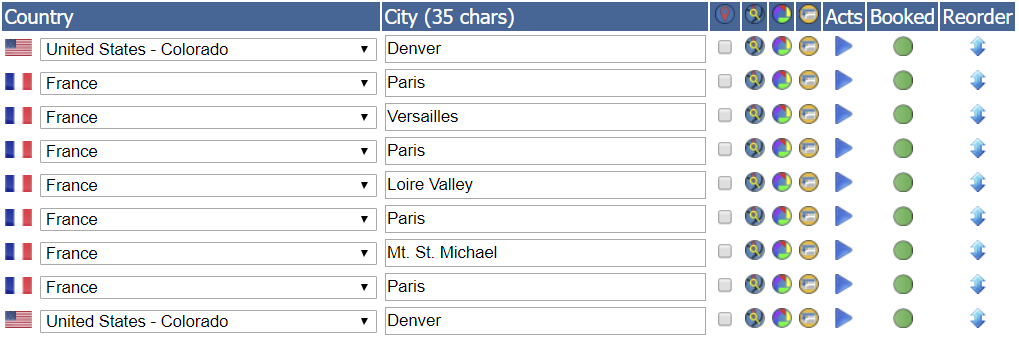 |
Think about your excursions, travel days and time in Paris.
To illustrate this point, we have shown 3 different scenarios having the excursions arranged in different order.
Arrange your days in Paris, day trips and overnight excursions in any order you like keeping in mind that your overnight excursion to Mt. St. Michael is linked together on two separate days. You decide to block the day after your arrival in Paris and the day before your departure from Paris as non-travel days. By doing this, it gives you some time to relax prior to the next day's travel. It also ensures you will not run into any unexpected issues should a previous day's travel be delayed for some reason.
Versailles is an easy day trip and there should be no issues with the next days trip to the Loire Valley but you have back-to-back travel days
| 1 Sep | 2 Sep | 3 Sep | 4 Sep | 5 Sep | 6 Sep | 7 Sep | 8 Sep | 9 Sep | 10 Sep | 11 Sep | 11 Sep |
| Departure | Arrival | Linked | Departure | Arrival | |||||||
| Depart DEN | Arrive PAR | PAR | Versailles Day Trip | Loire Valley Day Trip | PAR | PAR | PAR to Mt. St. Michael | Mt. St. Michael to Paris | PAR | Depart PAR | Arrive DEN |
Too much back-to-back travel for Versailles, Loire Valley and Mt. St. Michael
| 1 Sep | 2 Sep | 3 Sep | 4 Sep | 5 Sep | 6 Sep | 7 Sep | 8 Sep | 9 Sep | 10 Sep | 11 Sep | 11 Sep |
| Departure | Arrival | Linked | Departure | Arrival | |||||||
| Depart DEN | Arrive PAR | PAR | Versailles Day Trip | Loire Valley Day Trip | PAR to Mt. St. Michael | Mt. St. Michael to Paris | PAR | PAR | PAR | Depart PAR | Arrive DEN |
Time to relax with travel breaks in between each excursion
| 1 Sep | 2 Sep | 3 Sep | 4 Sep | 5 Sep | 6 Sep | 7 Sep | 8 Sep | 9 Sep | 10 Sep | 11 Sep | 11 Sep |
| Departure | Arrival | Linked | Departure | Arrival | |||||||
| Depart DEN | Arrive PAR | PAR | Versailles Day Trip | PAR | Loire Valley Day Trip | PAR | PAR to Mt. St. Michael | Mt. St. Michael to Paris | PAR | Depart PAR | Arrive DEN |
On the locations page as we have shown above, it's easy to reorder your locations until you come up with the ideal scenario. In this example, we have decided to keep the following arrangement.
 |
Selects the location and displays the activity list. |
 |
Indicates that all activities at the location have been booked if required. |
 |
Indicates that there is at least one activity at the location that still requires booking. |
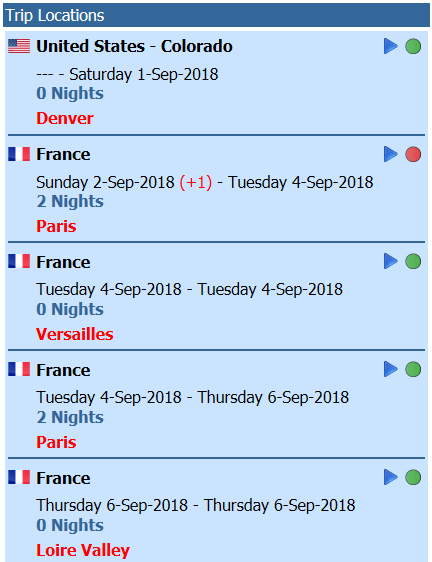 |
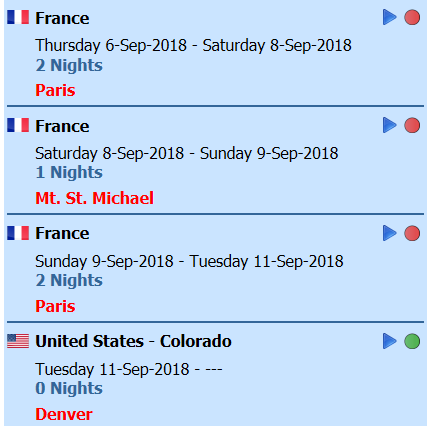 |
Trip Builder - Activities & Dates (part)
Now that you have entered and ordered all your loctions, it's time to begin entering your activities.
 There are multiple options for creating
Day Trips when building your trip
profile. See our
Trip
Builder Example: Day Trips for
more information.
There are multiple options for creating
Day Trips when building your trip
profile. See our
Trip
Builder Example: Day Trips for
more information.
 As an alternative to creating individual
activities under a location when booking
and other details may not be required,
it's possible to create a
Checklist of items.
As an alternative to creating individual
activities under a location when booking
and other details may not be required,
it's possible to create a
Checklist of items.
Denver
For your home location 'Denver', enter your activities such as 'Fly to Paris' and other activities that must take place prior to your departure but are not necessarily related to a specific location. For example, on this trip you will need to purchase your Rail Passes prior to your departure.
You will be purchasing a 3 day, single country Euro Rail pass for France. You will use the pass 1 day for your Loire Valley trip, returning on the same day and the other 2 travel days will be to/from Mt. St. Michael. As the trip to Versailles is a city train, it's far cheaper to purchase a round trip ticket at the station rather than use a rail pass.
Paris
When you arrive in Paris, you will take the 'Train' from the airport to your 'Hotel'. On your second day in Paris, you will be 'Sightseeing' then taking the 'Train to Versailles' the next day.
Versailles
For your day trip to Versailles, you will attend the 'Palace of Versailles' tour, have 'Lunch', then take the 'Train back to Paris' on the same day.
Paris
After Versailles, you will spend another day 'Sightseeing' in Paris before departing the next day on your 'Train to Tours' where you will meet your Loire Valley tour group.
Continue entering the activities for your remaining locations. Later you will set the actual number of nights at each location as well as add additional details such as booking information, map links and photos.
 |
Selects the location and displays the activity list. |
 |
Indicates that all activities at the location have been booked if required. |
 |
Indicates that there is at least one activity at the location that still requires booking. |
 |
Selects the activity and takes you to the Booking Activity Details page. |
 |
Selects the activity and takes you to the Activity Photos page. (#) indicates the number of photos that have been uploaded to the activity. |
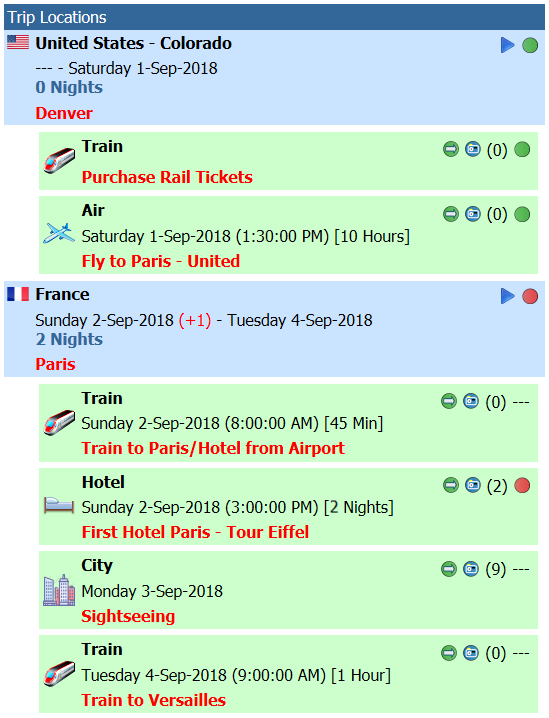 |
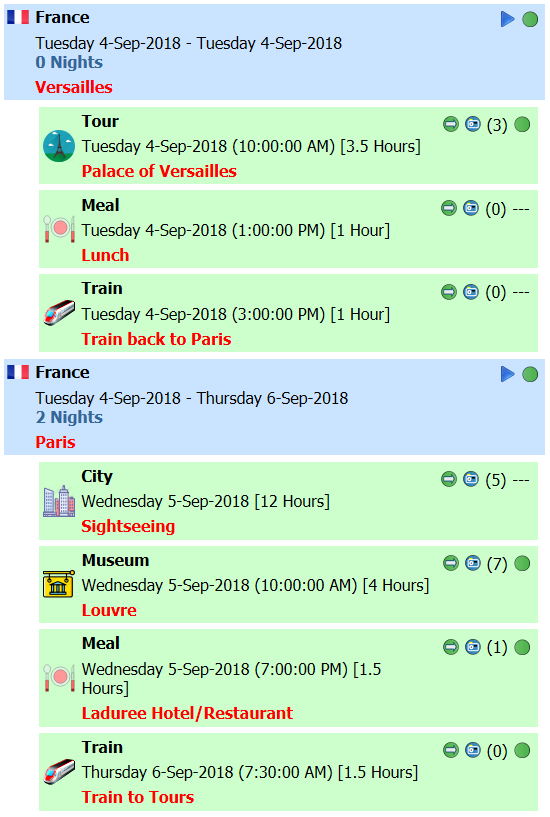 |
Trip Builder - Nights/Dates (part)
Now that you have entered your activities, you can set your initial departure date and the number of nights required at each location. In this example, you already know your departure date as you had purchased your flights ahead of time. As this is basically a single destination trip to Paris with some day trips and one overnight excursion, setting the nights is very simple.
 When setting the nights, treat every
location as a new location, even if
you depart and return in the same
day such as in the case of the day trip to
Versailles. Your locations
will be: Paris / Versailles / Paris.
When setting the nights, treat every
location as a new location, even if
you depart and return in the same
day such as in the case of the day trip to
Versailles. Your locations
will be: Paris / Versailles / Paris.
 As you set the nights for each
location, the arrival and departure
dates will automatically be
recalculated based on the trips departure date.
As you set the nights for each
location, the arrival and departure
dates will automatically be
recalculated based on the trips departure date.
You can see the departure and arrival dates at each location along with your planned activities. You simply need to set the number of nights at each location and adjust the arrival date if necessary. In the case of your flight from Denver to Paris, you will arrive the next day, so adjust the date to +1.
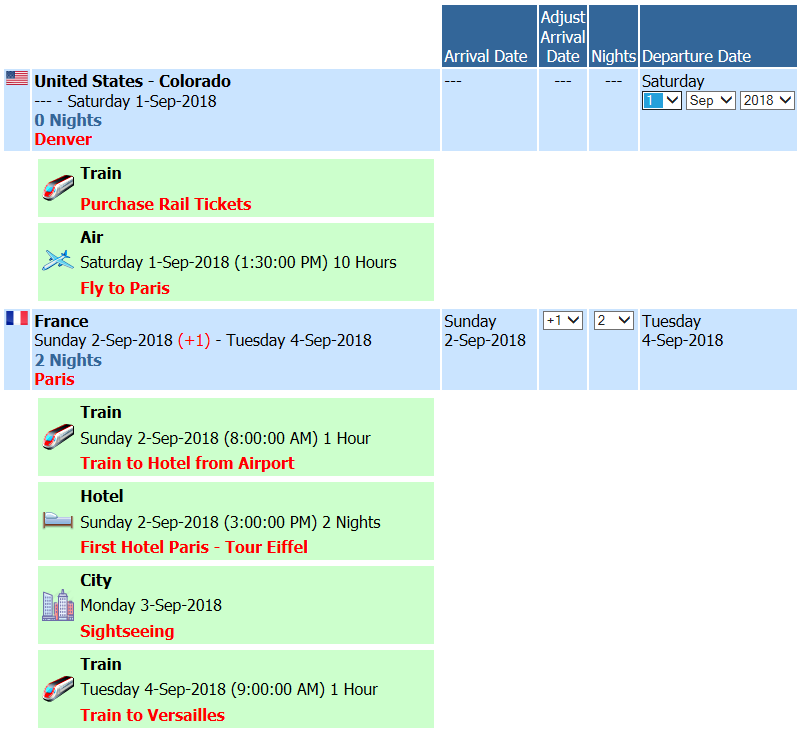 |
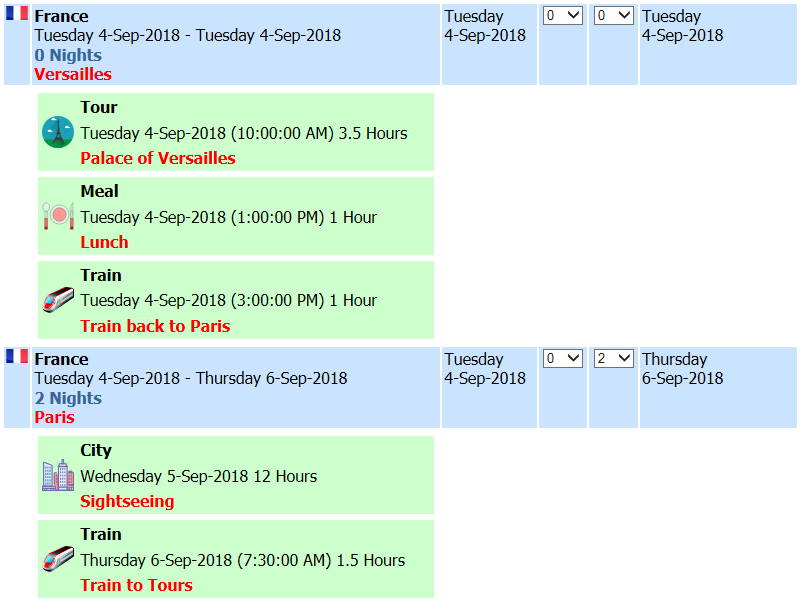 |
Booking Priorities
To assist you in prioritizing your bookings, you may set text/color-coded status indicators for each activity. High Status items should be booked first while Low Status items can be booked later.
 You don't want to book an
activity such as travel to a
location only to find out there are
no accommodations available on the
night you need them. You also
do not want to book your accommodations
only to find out there is no travel
service available on the day you need to get
there.
You don't want to book an
activity such as travel to a
location only to find out there are
no accommodations available on the
night you need them. You also
do not want to book your accommodations
only to find out there is no travel
service available on the day you need to get
there.
 When traveling to smaller out of the
way locations, you may find that trains
do not
run every day of the week. You may also
find that busses have limited
schedules so be sure you arrive
early as to not miss a connection.
Another example is in the
Greek Isles where some
ferry service may only be available
to certain islands on
specific days.
When traveling to smaller out of the
way locations, you may find that trains
do not
run every day of the week. You may also
find that busses have limited
schedules so be sure you arrive
early as to not miss a connection.
Another example is in the
Greek Isles where some
ferry service may only be available
to certain islands on
specific days.
You are not making any booking at this time. You are verifying that everything is affordable and will be available when you need it.
Prioritize your Booking Priority List with the most important items first. High priority items need to be booked first as your plans may need to be adjusted if something is not available.
For example, on the island of Mt. St. Michael hotel rooms are limited, so you don't want to book your train to the island before ensuring there will be an affordable and available room. The same applies for your Loire Valley Tour. Don't book your transportation before you verify there will be an available spot in the tour group.
Once you are satisfied with the availability of all your activities, you may proceed with your bookings starting with the highest priority items first.
As you book each activity and update the information on the Booking Details page, set the Booking Status to 'Booked'. Once an activity is booked, the Booking Priorities List will reflect the change by listing all booked activities in the Booked Activities column. When everything you require has been booked, you should have not any items remaining in the Activities Requiring Booking column.
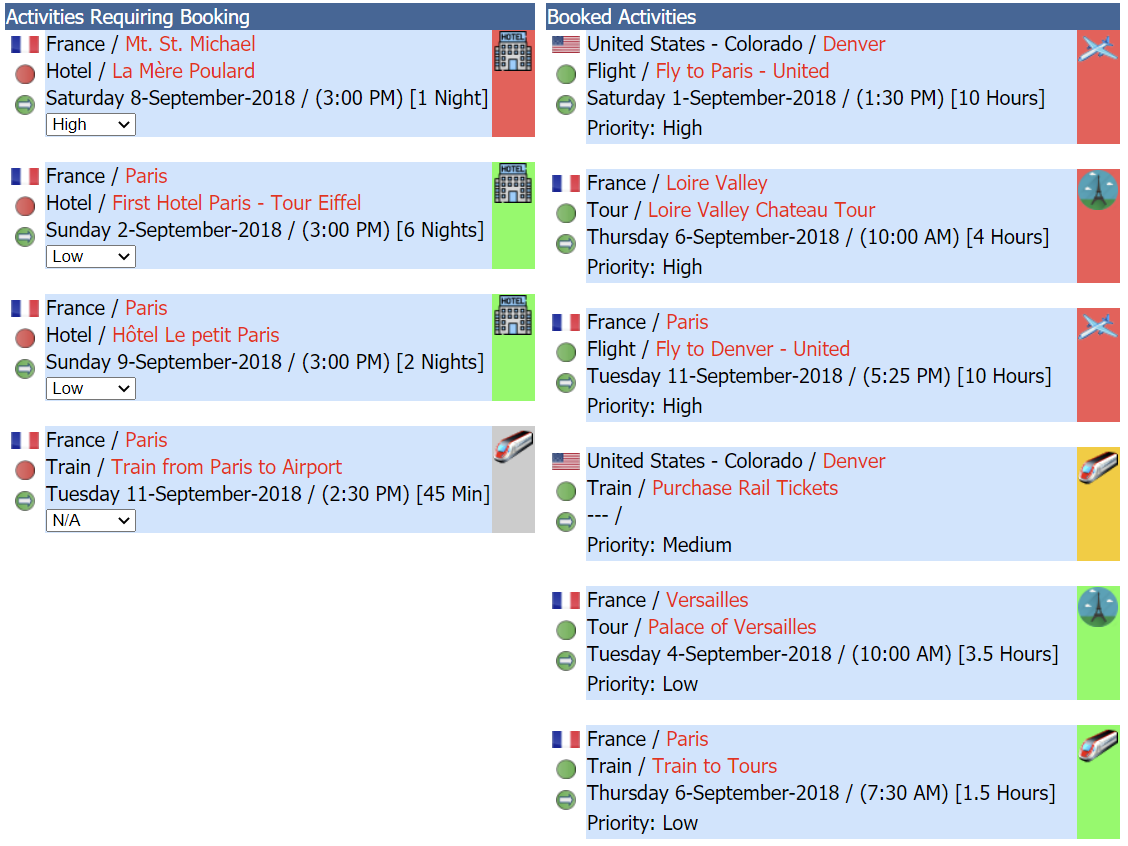
Trip Builder - Booking Overview
The Booking Details of your Trip Builder and Trip Summary pages will display indicators at the location and activity levels allowing you to quickly see what has been booked and what still requires booking.
 The goal is to get the status of all
activities set to Booked:
The goal is to get the status of all
activities set to Booked:
 or
Booking
Not Required: '---' so that the overall
location level status shows Booked:
or
Booking
Not Required: '---' so that the overall
location level status shows Booked:

Location status complete if all location activities requiring booking have been booked -or-
Activity booking status complete
Location status incomplete if any location activities requiring booking have not been booked -or-
Activity booking status incomplete
--- Activity does not require booking - this setting does not affect the overall location booking status
For Denver,
we see that every activity that
requires booking has been
booked resulting in the overall
location booking status of
 while Paris has a status of
while Paris has a status of
 indicating there are
still activities requiring booking.
indicating there are
still activities requiring booking.
 |
Selects the location and displays the activity list. |
 |
Quick Add an activity to the location. |
 |
Indicates you have downloaded an offline map on your mobile device for the location. |
 |
Linked to Google Maps for each location showing location attractions (It is important to enter location names so that Google Maps can interpret them correctly) |
 |
Linked to Google Photos for each location (It is important to enter location names so that Google Maps can interpret them correctly) |
 |
Select to edit notes. |
 |
Select to edit checklists items. |
| One of several Booking Priority color indicators. | |
 |
Selects the activity and takes you to the Booking Activity Details page. |
 |
Selects the activity and takes you to the Activity Photos page. (#) indicates the number of photos that have been uploaded to the activity. |
 |
Displays a page for printing containing only the selected location and activity. This is useful if you have printed your Trip Summary and have made a change to an activity. |
 |
Expands the activity to show the booking details. |
 |
Hides an expanded activities booking details. |
 |
Indicates that all activities at the location have been booked if required or if the activity has been booked. |
 |
Indicates that there is at least one activity at the location that still requires booking or the activity has not been booked. |
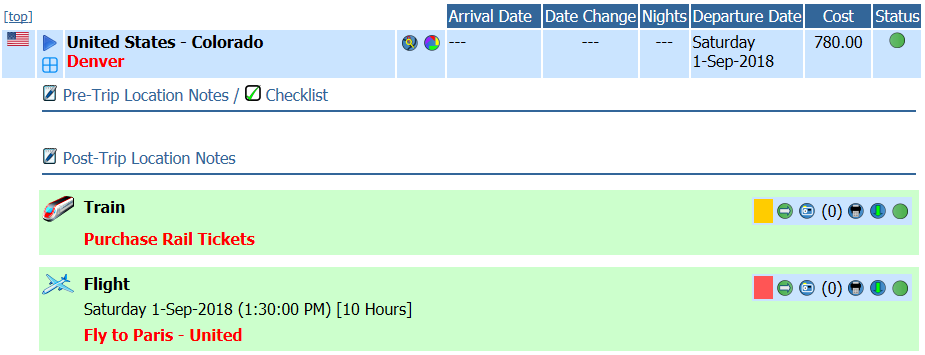 |
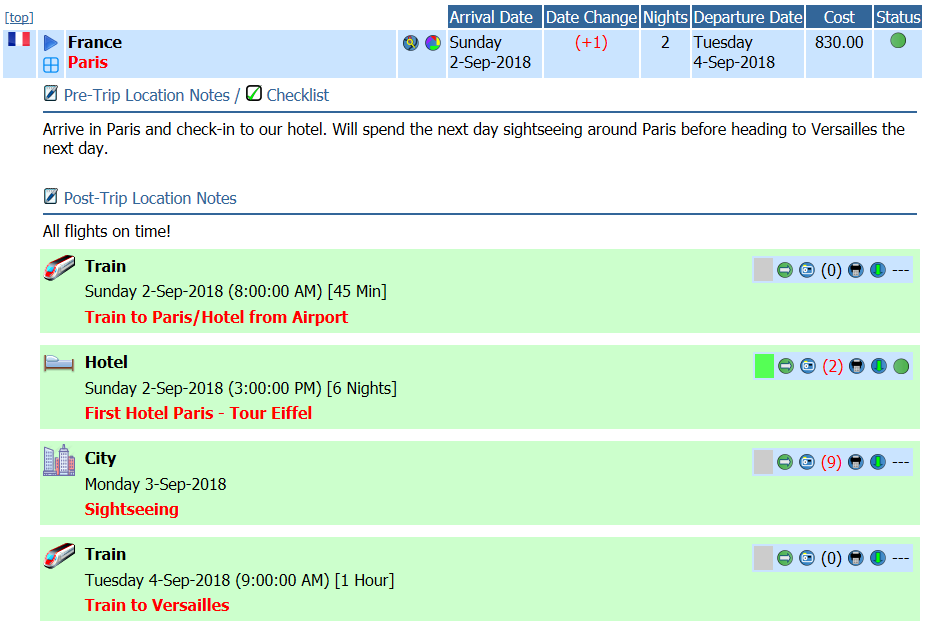 |
The
 icon has been selected to expand the
First Hotel Paris - Tour Eiffel activity
listed for the Paris location.
icon has been selected to expand the
First Hotel Paris - Tour Eiffel activity
listed for the Paris location.
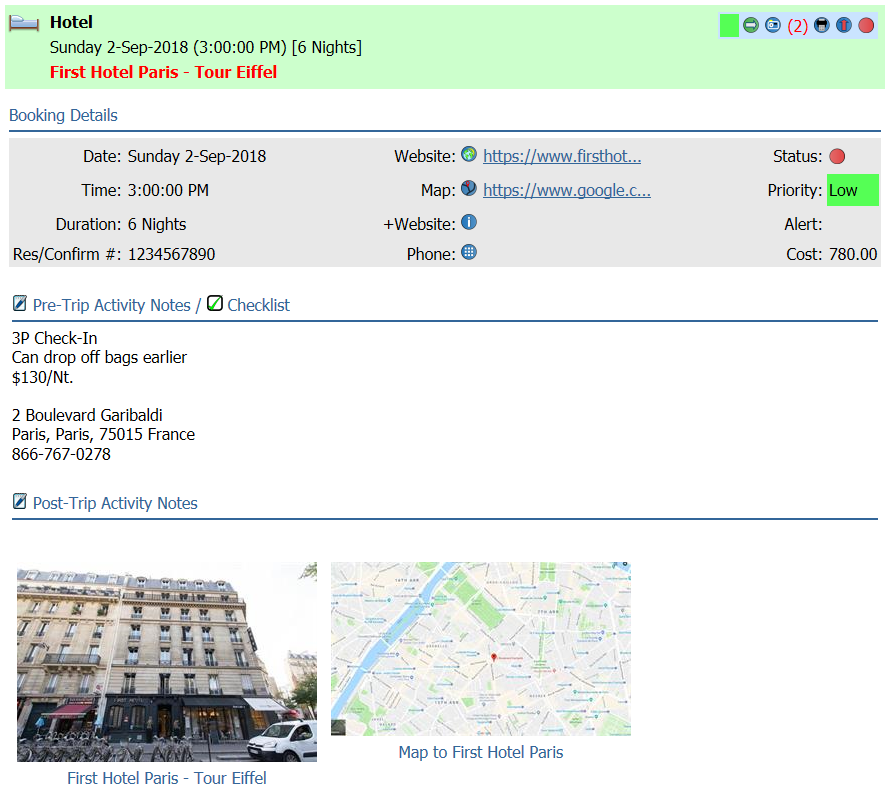
Trip Builder - Booking Details
At this time, it may be helpful to edit each activity and set some basic information but not actually book the activity. There is still some research that needs to be performed prior to making the actually bookings. You could set your proposed date and time, duration, notes, websites and photos at this time.
You can also set the Booking Priority which is described after this section. The Booking Priority will help you to know the most important activities so they can be booked first. You should perform some research to be sure that each activity will be available when you need it. For example, be sure hotels, transportation, tours and other activities are available on the dates you need them before making the actual bookings.
Setting an Alert will help you to remember important information about the activity. You may select one of several different alert indicators that will display next to the activity title. Alert icons may also be inserted anywhere in the notes area.
As you make each booking, save the information into the related activity such as your Reservation/Confirmation Numbers, addresses, instructions and other relevant information.
Important information to add
Web links can be accessed using the Trip Summary, Public Trip Profile and Mobile Trip Profile as described below.
| Dial: |
 |
When a phone number has been entered, selecting this icon will dial the number. |
| Website: |
 |
Website link to additional information such as a hotel property or the booking website |
| Map: |
 |
Use Google Maps and save the website address allowing you to use your phones GPS Navigation with a single click |
| +Website: |
 |
Alternative link to a website containing additional information or photos such as Google Drive |
 |
||
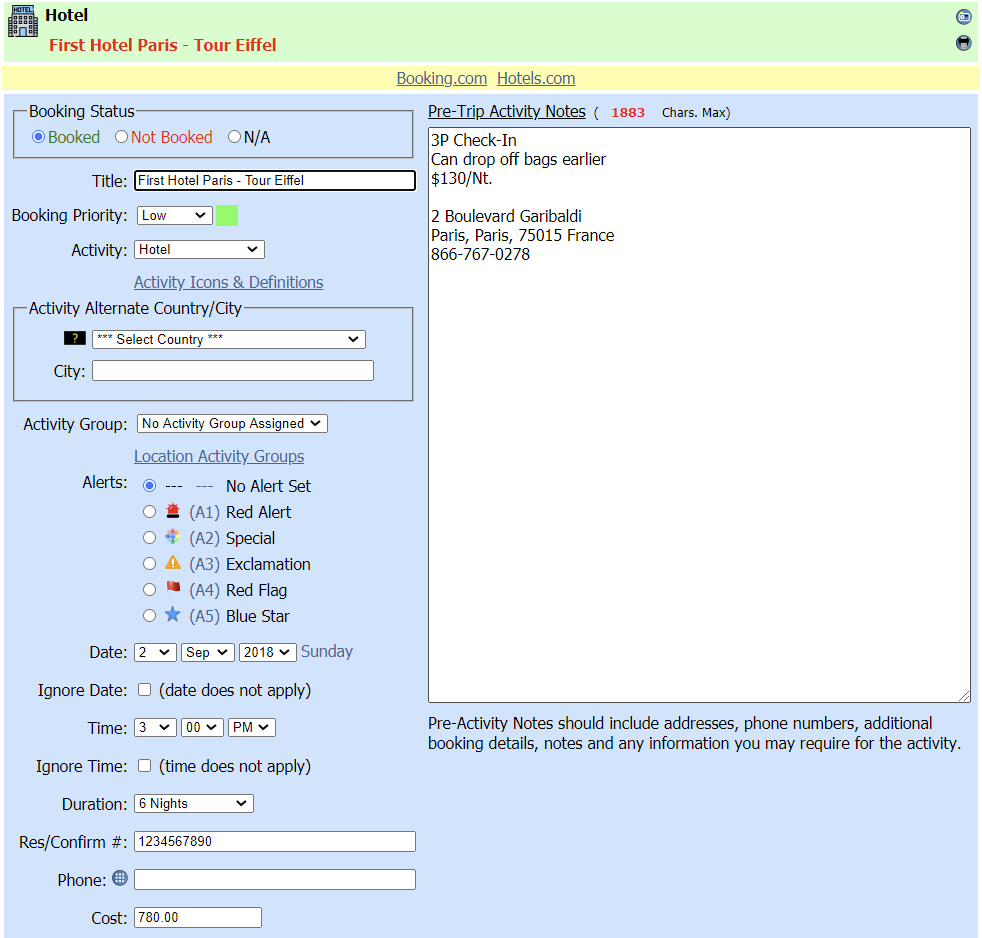
Mobile Trip Profile
Once you have completed all your bookings and you have entered all your activity information on the Booking Details page, you can use your Smartphone to access your trip using the Mobile Trip Profile.