|
There are several apps available allowing you to track the location of friends and family, or in this case, other people you may be traveling with. On our Travel Skills pages, we also recommend the popular Family Locator - GPS Tracker which does basically the same thing. This apps seems to be more responsive and updates faster, showing in real time a person's movement on the map.
Here we give an example of how to use Google Maps to share your location with other travelers. Sharing your location is useful should someone in your party become lost or you want to join another traveler at their location by navigating to them from your current location.Not only can Google Maps be accessed from your smartphone, but also from your browser at: https://www.google.com/maps. You only need to login to your Google account. Click here for detailed Location Sharing Google instructions: Detailed Google Location Sharing Instructions
Basic steps to share your location with others, assuming everyone has a Google account
- Add everyone's Gmail address to your Google Contacts
- Using your Smartphone, login to your Google account
- Go to Google Maps
- Tap your profile picture or initial Account Circle and then the 'Location Sharing' sub-menu
- Click on 'New Share'
- Select the amount of time to share and the people you want to share your location with
| |
Location Sharing Display
When you are sharing your location with someone, this is what they will see.
Here I am at the Eiffel Tower in Paris. Clicking the icon of a person who is sharing their location with you, will allow you to navigate to their location. An example is shown further down on the page.
|
| |
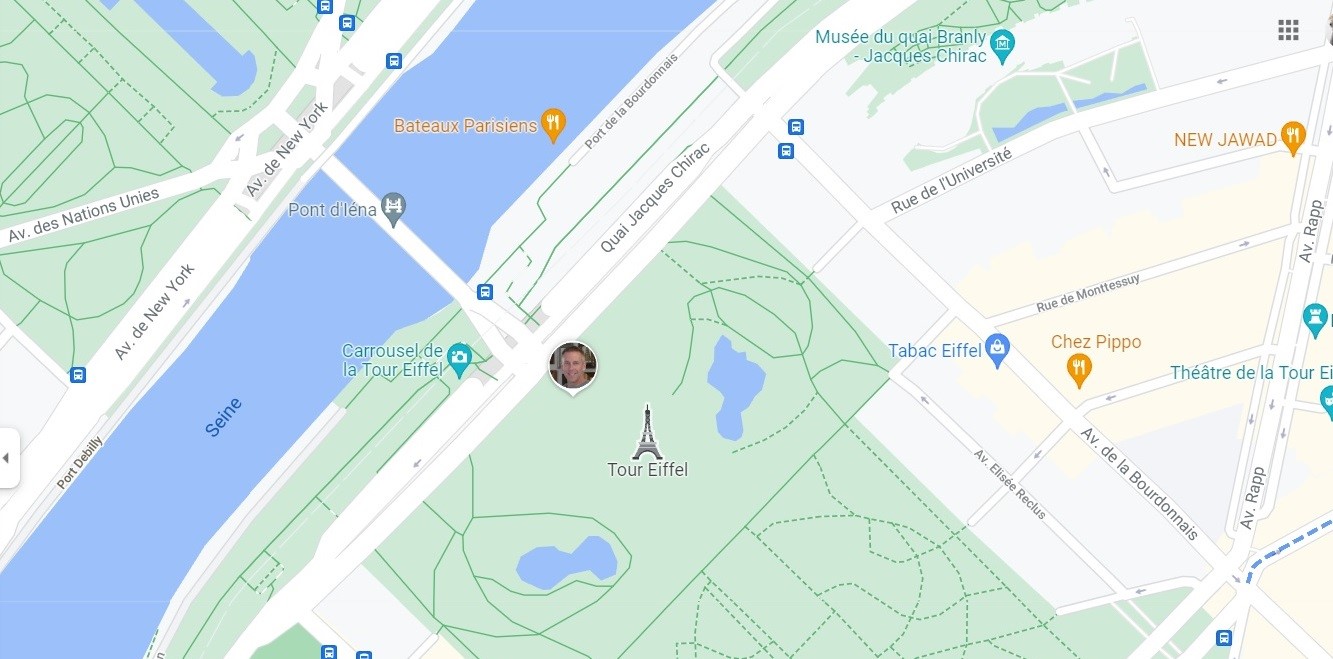 |
| |
| Main Menu |
Add People |
Who and Time Limit |
When you are logged in to Google Maps, click your profile icon in the top right of the screen to get the main menu.
On the main menu, select 'Location Sharing'. |
On the map screen that will display, select the button 'New Share'. This will present you with a screen to set the length of time to share your location as well as select the people you want to share your location with. |
Set the length of time to share your location with others.
For example, 1 hour or until you turn it off. For your trip, you may want to select the 'Until you turn this off'.
Below the time limit, you should have a list of people to select from your contact list. |
| |
|
|
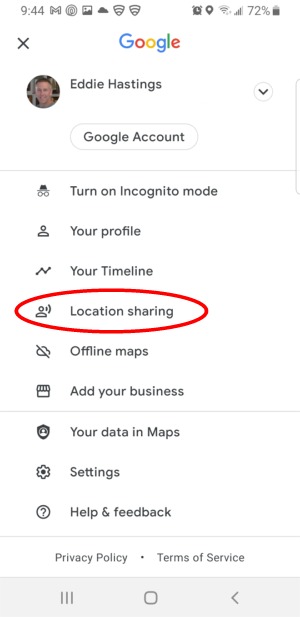 |
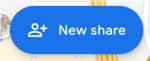 |
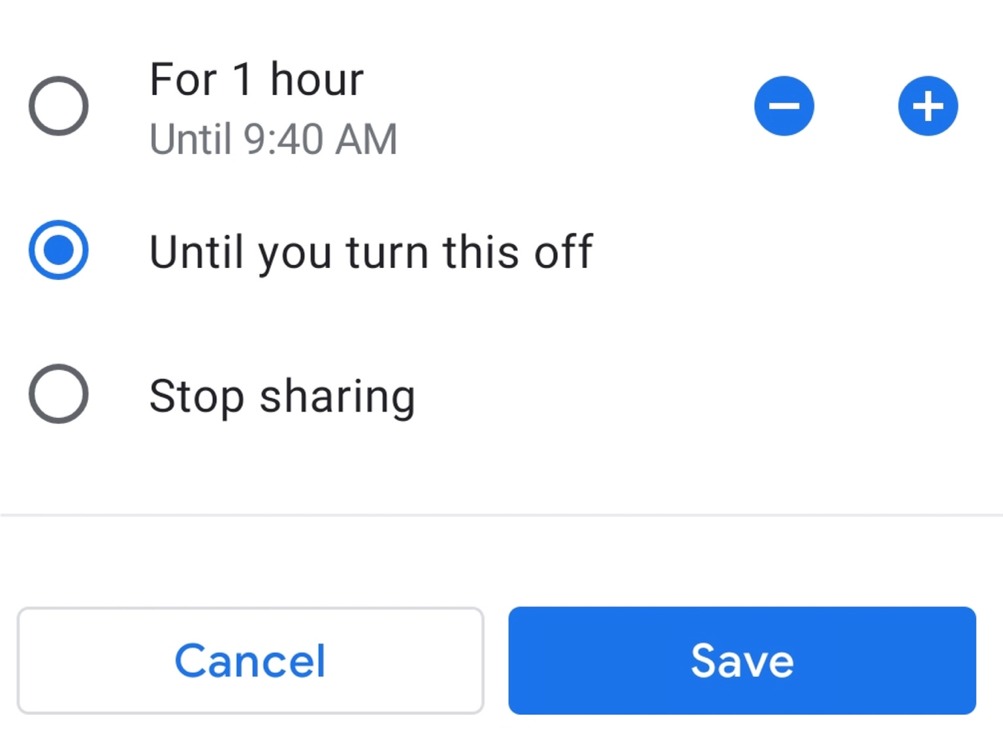
Contact list will appear here for selection |
|
| |
Now that you have located fellow traveler, here is how you get to them
To navigate to a person who is sharing their location with you, simply tap on their map location icon. You will see a screen displaying their address and routs to their location. Select the 'Directions' button and then 'Start', just as you would to navigate to a location using Google Maps. |
| |
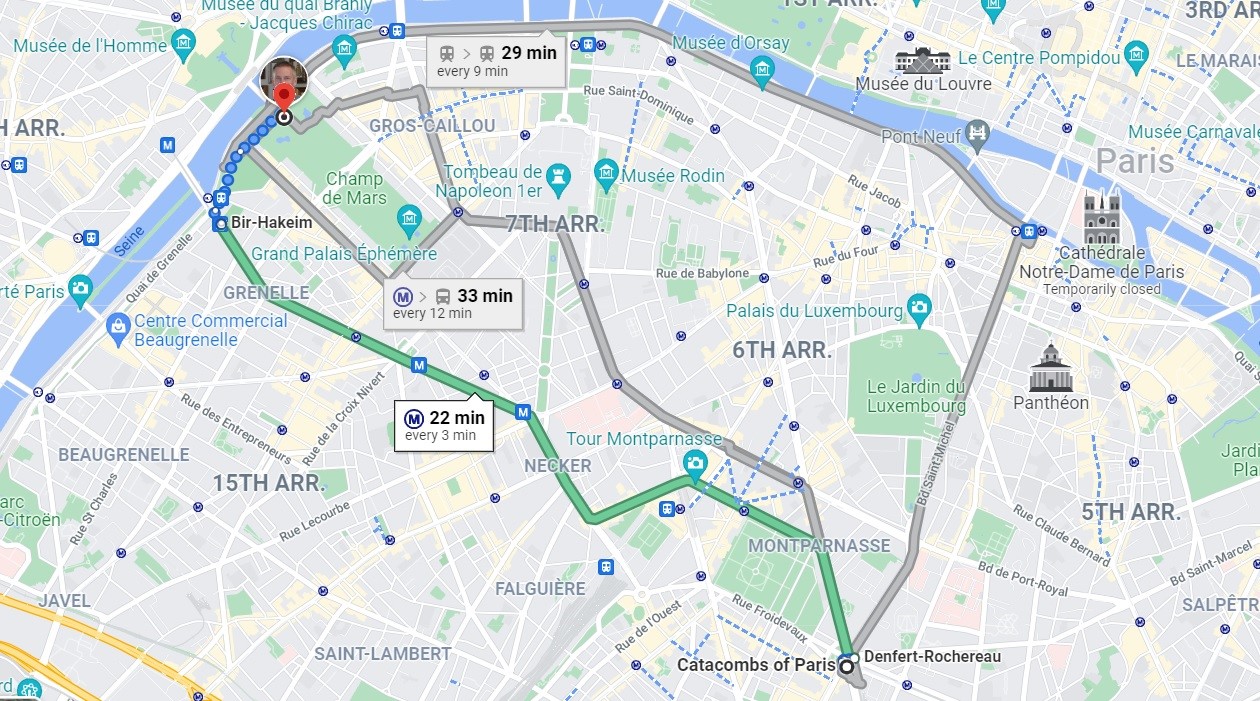 |
| |
| Using your desktop to view Google Maps Sharing |
|
https://www.google.com/maps |
| |
| Main Menu |
Sharing Locations |
Map Details |
When you are logged in to Google Maps, click  in the top left of the screen to get the main menu. in the top left of the screen to get the main menu.
On the main menu, select 'Location Sharing'. |
From the list of people who are sharing their location with you, select their name to view their location on the map. |
Selecting a person to view their location will display details about their location as well as a map pinpointing their location.
You will also have the option to view Directions to their location. You will not be able to navigate to them as this is on your desktop, not your mobile device. |
| |
|
|
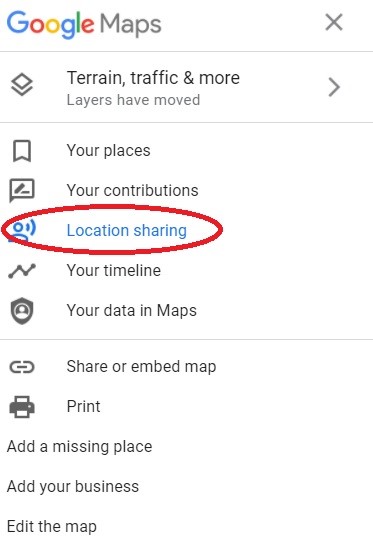 |
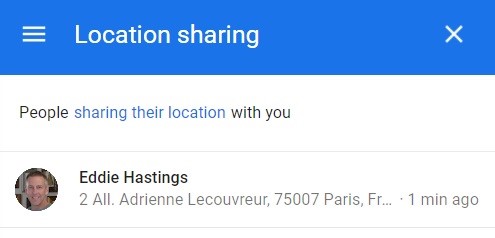 |
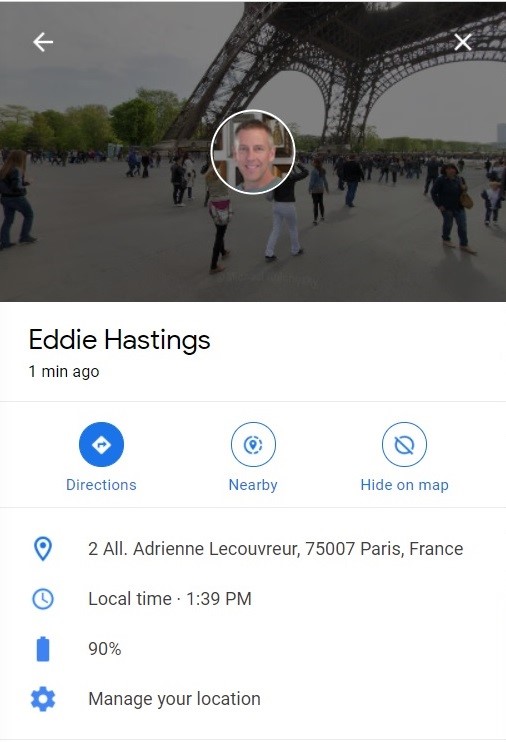 |
|
|
|
|
|