A Day Trip is when you travel to one or more locations that are close enough to make a round-trip within a day, but does not require an overnight stay.In general, when building a trip, you will create a location for every place you plan to visit. This allows you to create activities for each location and utilize the Travel Planner to view travel times, durations and route maps between locations. Day Trips need to be handled a little differently and depending on the functionality you want, there are several different options available; each with their own advantages and disadvantages.
Below are the different options, starting with the fastest and easiest method, providing limited functionality to the more complex, providing full location and activity functionality when using the Mobile Trip Profile and Travel Planner.
| 1) | Setting an activity as a Day Trip | Easiest method to flag an activity as a Day Trip, but has limited functionality. |
| 2) | Setting the Alternate Country and City to define a Day Trip | Building on option 1, setting the Alternate Country and City will link icons to the Day Trip location rather than the base location. |
| 3) | Grouping Day Trips with Location Activity Groups | Building on options 1 & 2, grouping related activities together, specifically Day Trips in this case makes them stand out from other activities with the ability to hide/show the activity groups using the Mobile Trip Profile. |
| 4) | Adding Day Trips as Locations | More complex, requiring location date adjustments, but provides full website functionality for locations and activities. |
| 1) Setting an activity as a Day Trip | |||
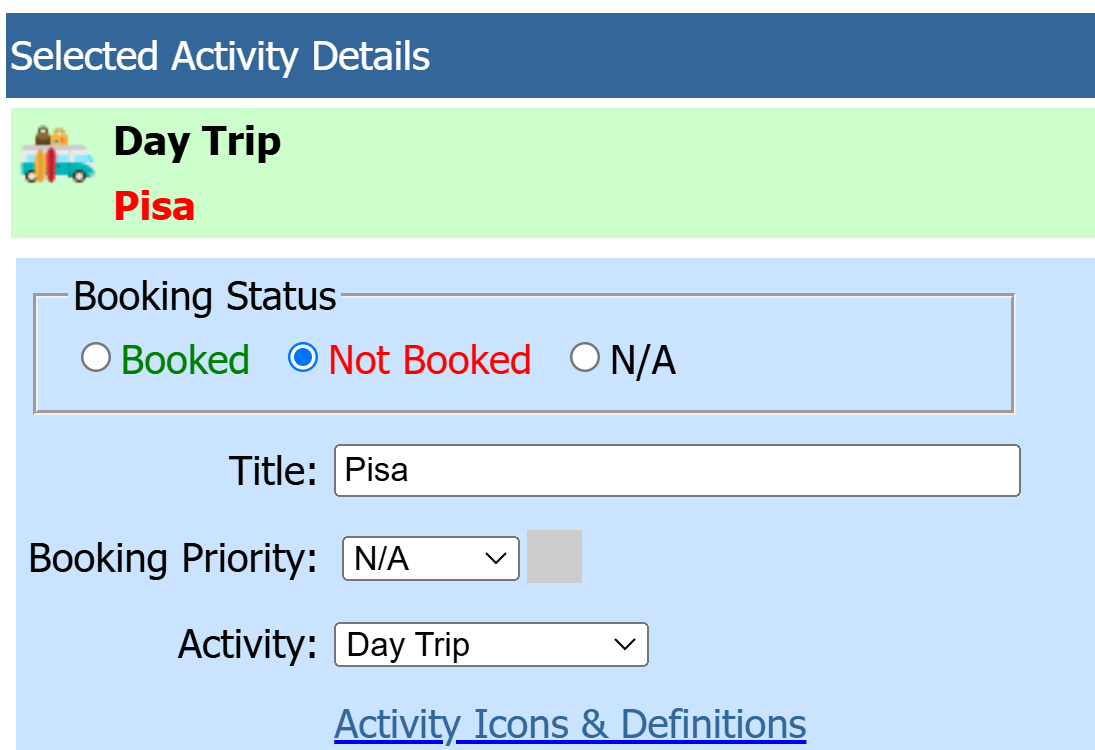 |
This is the quickest and easiest way of setting an activity as a Day Trip. There is a Day Trip activity type that can be assigned to any activity, just as you would other type such as Train, Car, Castle, etc. Assigning the Day Trip activity type will highlight the activity, so it stands out from the other activities. In certain lists, the Day Trips will be shown beneith the location making it easy to see where they have been defined. There is no additional functionality for the Day Trip activity type.
The Activity Type can be assigned on the Activity Details page as shown to the left, or on the 'Trip Planning - Location Activities' page where you can update all activities at once. In this example, we have added an activity under Florence and selected the activity type of 'Day Trip'. We also entered the activity title as 'Pisa'. When to use When you only want to mark an activity as a Day Trip and do not care about additonal functionality. Advantages This is the easiest method for flagging an activity as a Day Trip. Disadvantages Icon links for the activity are still associated to the base location and not the Day Trip location.
|
||
| The Mobile Trip Profile showing the highlighted Day Trip activity | |||
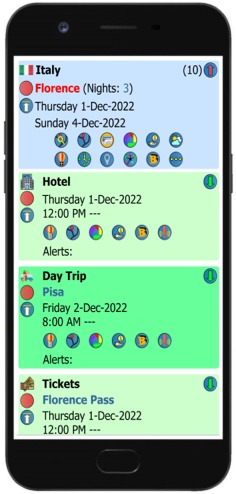 |
The Day Trip activity is highlighted in the list of activities under Florence, distinguishing it from other activities. | ||
| The Jump To Location and other lists show activities marked as a Day Trip | |||
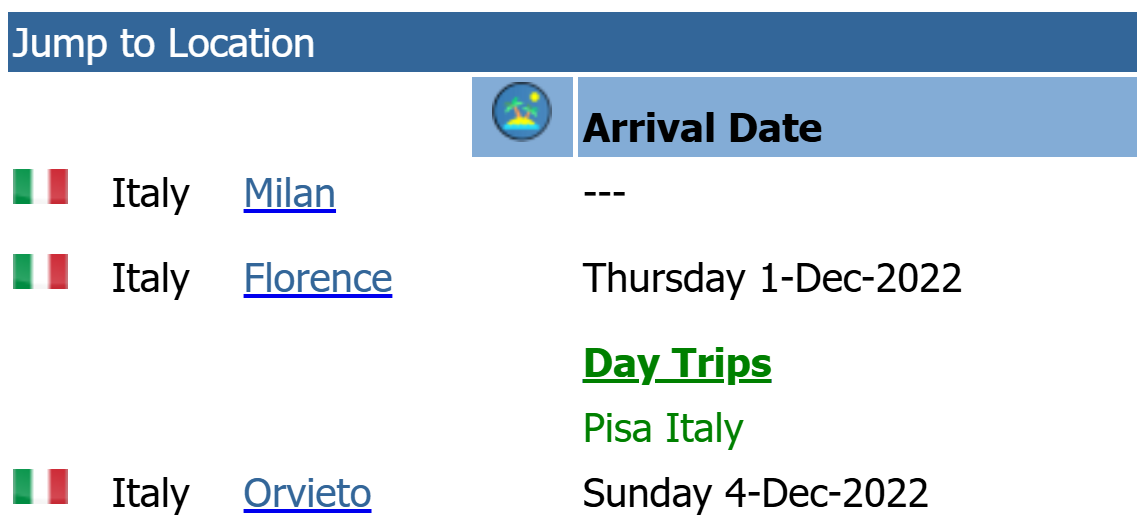 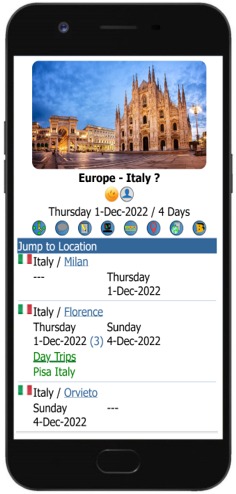 |
In certain lists, the Day Trips will be shown beneith the location, making it easy to see where they have been defined. | >Selecting the Day Trip activity type for an activity, or changing the Alternate Country/City as shown below, it flags the activity as a Day Trip.||
| 2) Setting the Alternate Country and City to define a Day Trip | |||
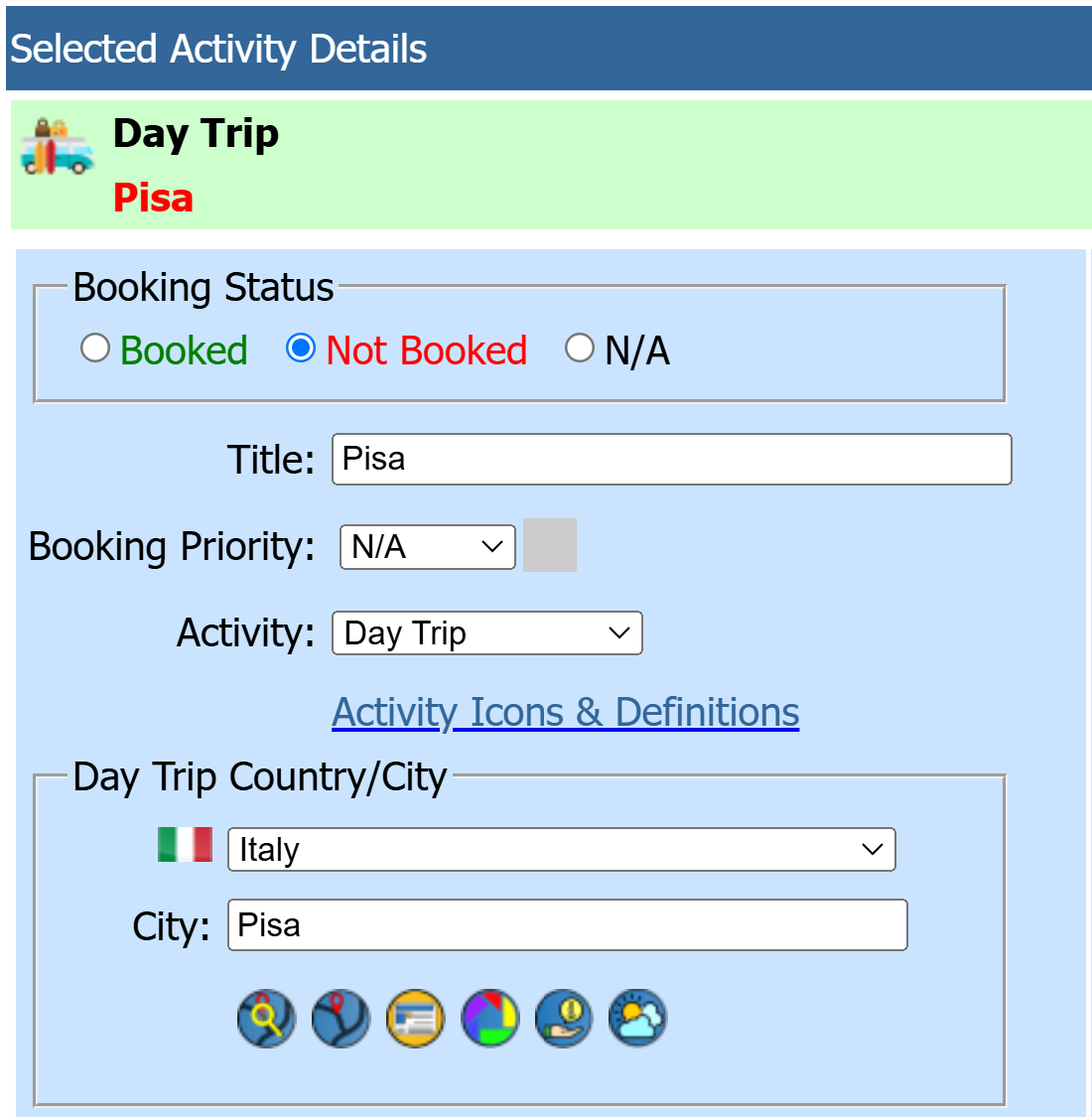 |
Continuing with the example in (1), where we added a Day Trip activity from Florence to Pisa, we will now set the Alternate Country and City. On the Activity Details page, You can set an alternate country and city for the activity. When these are set, even if you have selected an Activity Type other than Day Trip, it flags the activity as a Day Trip. Even if the country is the same as the location, when the alternate country is set it will be treated as a Day Trip. By doing this, the icon group will change to be linked to the Alternate location of the Day Trip rather than the original Base Location. When to use For any activity that will be a Day Trip, regardless of setting the Activity Type to Day Trip, you can set the Alternate Country/City, indicating the activity is a Day Trip. By doing this, icon links will use the Day Trip location rather than the Base Location. Advantages Icons are linked to the Day Trip location rather than the Base Location. Disadvantages There are no real disadvantage to this, but you may want to continue on with setting and assigning an Location Activity Group if you have more than one activity for your Day Trip. |
||
| Icons are now linked to the Alternate Country/City | |||
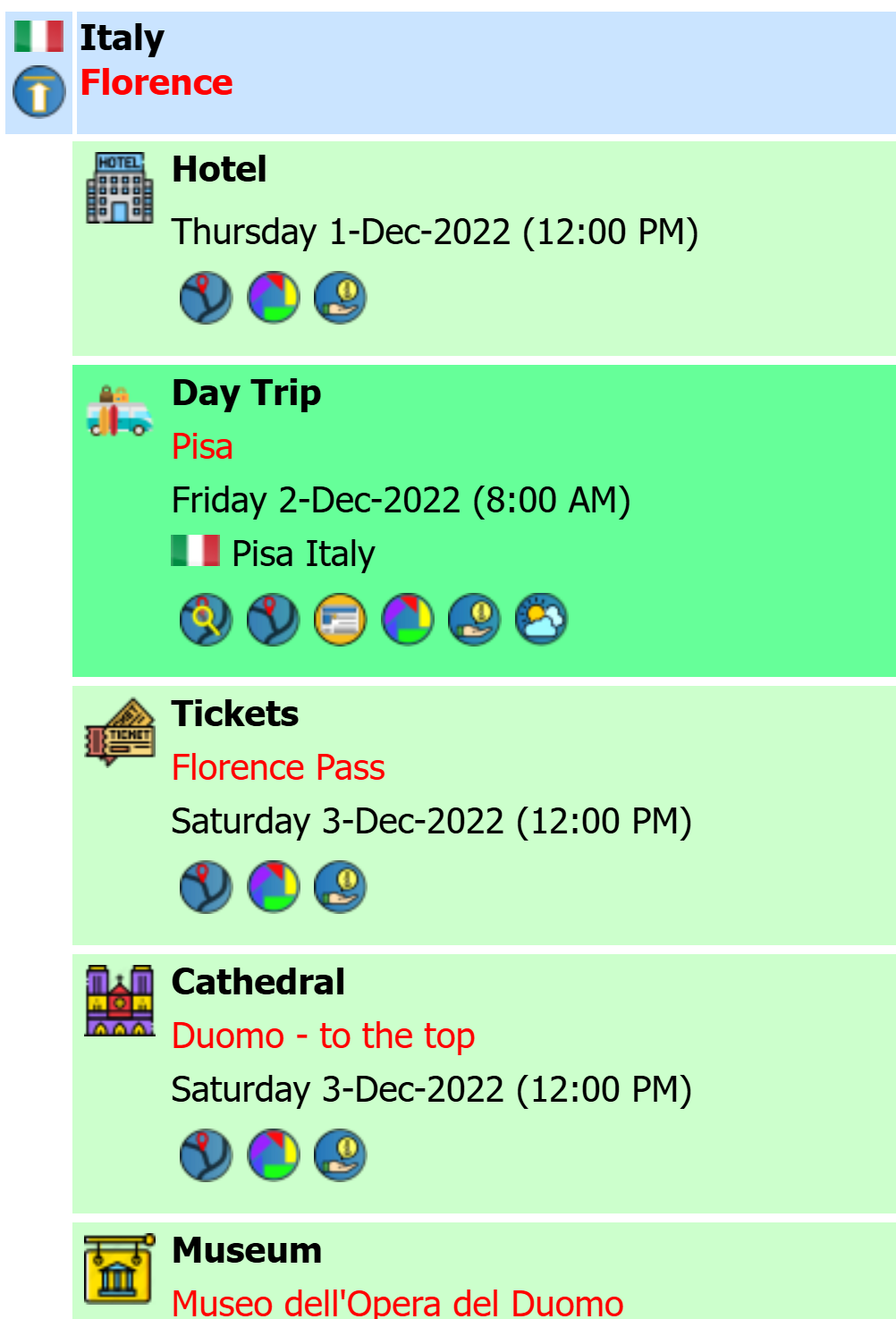 |
After the alternate country and city has been set, the activity is now treated as a location and has an extended list of icons associated to the alternate country and city and no longer be associated to the base location. | ||
| Day Trip Activity Checklist Icons | |||
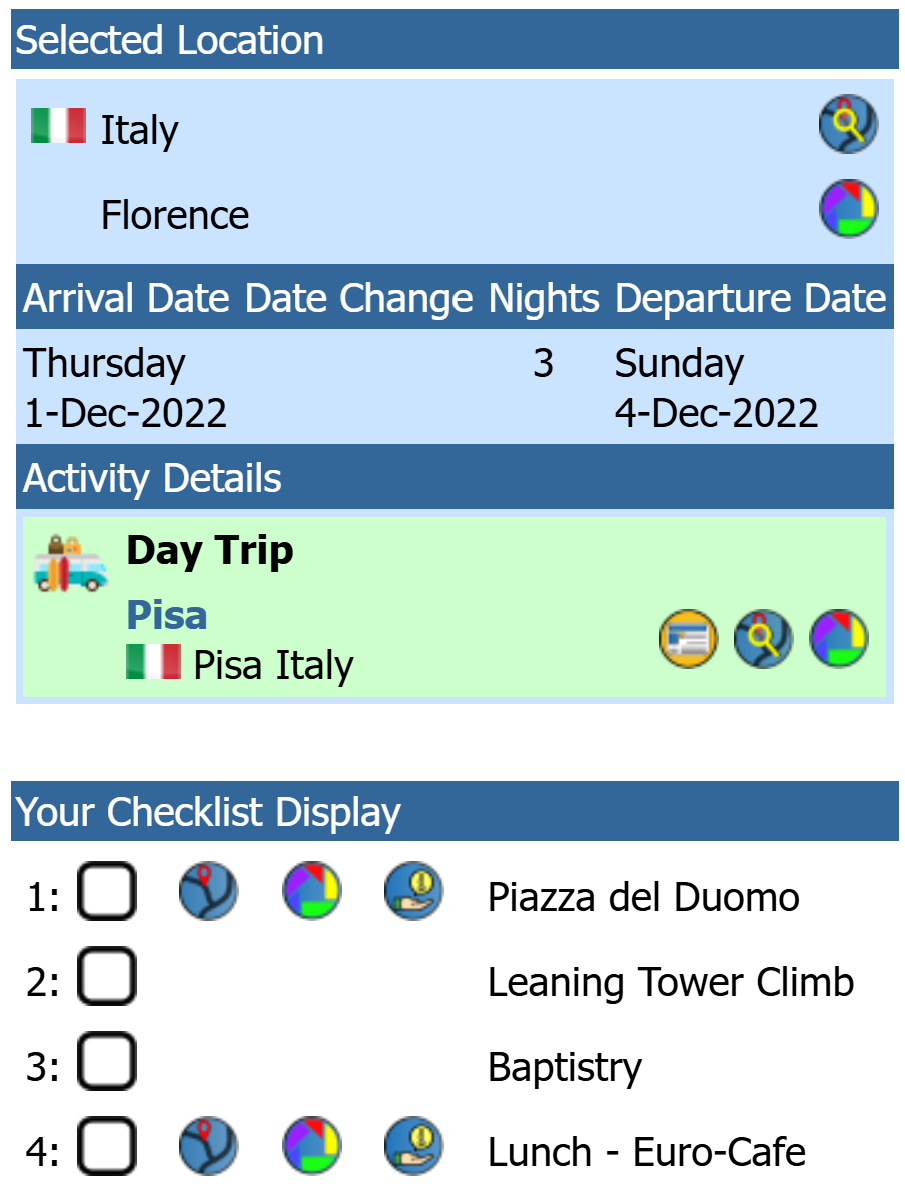 |
When an activity is added to a location, by default, the checklist icon links use the location's city and country. By setting the Alternate Country/City, the checklist icon links will use the alternate country and city as the location and no longer be associated to the base location. | ||
| Day Trip Activity Navigation using the Mobile Trip Profile | |||
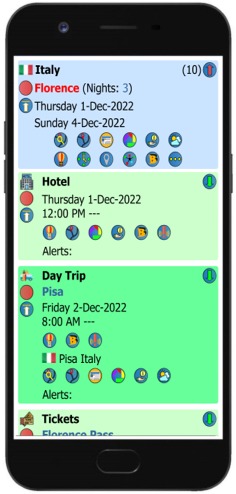 |
The icons now appear below the Alternate Country/City. The icons are linked to the alternate country/city of the Day Trip for location search, maps, news, photos, information and weather. As an example, selecting the map icon  of the Day Trip location will provide navigation from your current location to the Day Trip location. of the Day Trip location will provide navigation from your current location to the Day Trip location.To navigate back to your base location, select the same  icon at the location level of Florence. icon at the location level of Florence. |
||
| 3) Grouping Day Trips with Location Activity Groups | |||
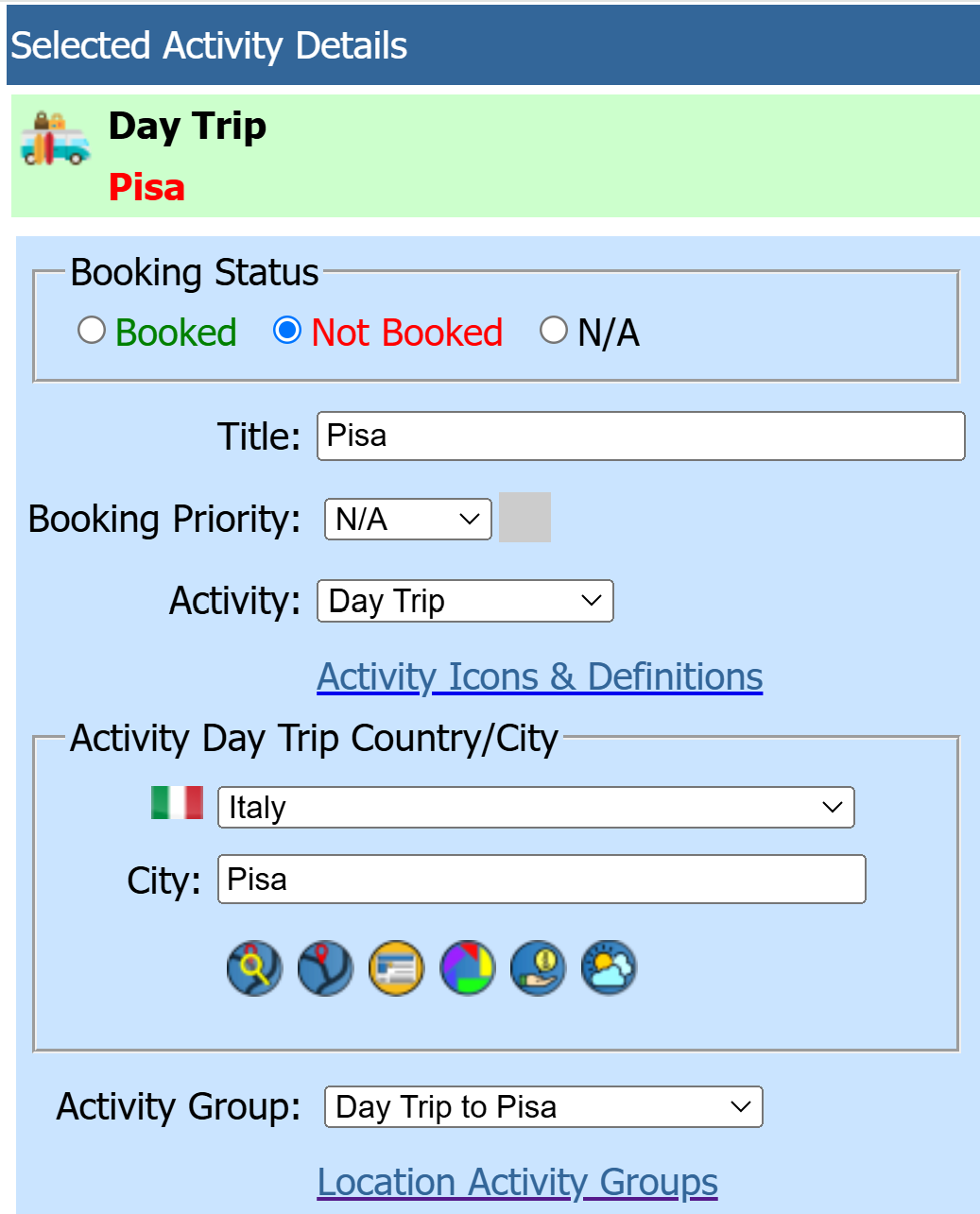 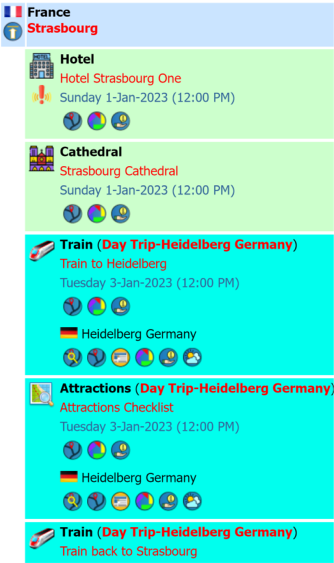 |
Continuing on with our Day Trip example to Pisa from Florence, we want to group all our related activities together. We have created a Location Activity Group called 'Day Trip to Pisa' and assiged the group to each activity as shown by the group title and highlight color.
Add all the activities to the location required for your Day Trip. The activities can have any type assigned such as Train, Cathedral, Meal, etc. Create an activtity group using the Location Activity Groups page. On th is page, you can also assign the group to each activity at the same time. You may also edit each activity individually on the Activity Details page. When to use When you have multiple Day Trip related activities and want them highlighted and grouped together.Advantages Related activities are easy to recognize by their highlight color. Using Using the Mobile Trip Profile, you will be able to select specific Activity Groups to display or hide. See Mobile Location Activity Groups for additional details. Disadvantages As we are still using an activity, even with the Alternative Country/City being set, it's not an actual location, so it will not have full Location functionality such as using the Travel Planner for durations and point-to-point route maps. |
||
| Day Trip Activity Navigation and the Mobile Trip Profile | |||
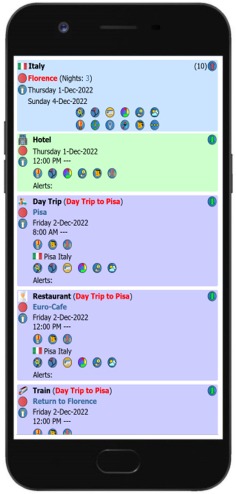 |
Mobile display showing the grouped activities. See Mobile Location Activity Groups for additional details on hiding/showing the activity groups. |
||
| 4) Adding Day Trips as Locations | |||
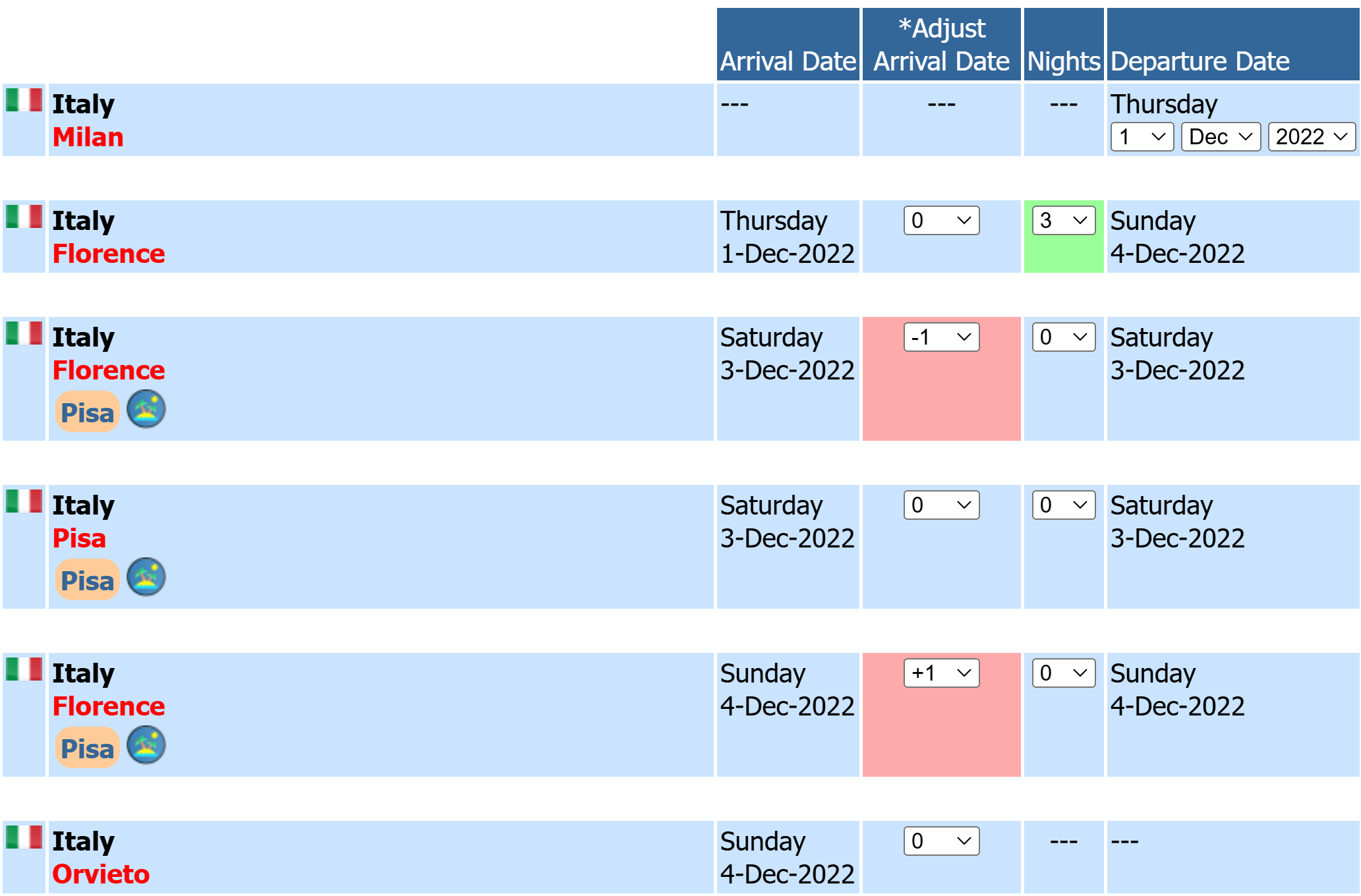 |
Adding Day Trips as locations rather than activities is the most powerful and robust method for creating Day Trips, but will require date adjustments and certain other rules that must be followed. The below example will walk you through exactly how to create them. Using the same example, a day trip to Pisa from Florence, rather than creating activities under Florence for our Day Trip, we will add actual locations.
Different than the examples above where the Day Trips have been activities below your Base Location, we will be creating actual locations for the Day Trip. Steps 1) Enter all the locations in order that you plan to visit. In this example, you would enter Florence, Pisa, Orvieto. 2) Pisa will be a Day Trip to/from Florence. 3) Change the locations to be: Florence, Florence, Pisa, Florence, Orvieto. This is to reference that your Day Trip starts in Florence, goes to Pisa and returns to Florence. 4) Create a Day Trip Group 'Day Trip to Pisa' and assign the group to the locations: Florence, Pisa, Florence. 5) Adjust your nights at locations to accommodate the Day Trip. From the image to the left, you can see were are staying in Florence for 3 nights, from the 1st to the 4th. On the 3rd, we are taking the Day Trip to Pisa, so we have adjusted the date back 1 day. Then, we depart Florence on the 4th for Orvieto, arriving on the same day. You also see the group 'Day Trip to Pisa' assiged to the Day Trip locations. Functionality
When to use Add a Day Trip as a location if you want to utilize the full functionality of a location by adding activities and using the Travel Planner functionality. Adding a Day Trip as a location can be used for a single location as in this example for Chartres, or for a Day Trip having multiple locations before returning back to your base location. You must adjust the nights at both the origin and destination locations to keep all your location dates in sync. Advantages When Chartres is created as a location, you get all the functionality of a location such as the ability to add activities and utilize the Travel Planner to display travel times and durations. You can add activities to either of the Paris occurrences based on the dates they will take place. Keeps the title highlight color even when the location is be highlighted when matching the current day. you can easily show/hide the Disadvantages You have two locations that are the same (Paris and Paris with Chartres in the middle). You may have an activity at the first occurrence of Paris that spans the entire duration of your time in Paris. This may be something like your accommodations. For example, your Paris hotel is listed under the first occurrence of Paris on 2 Jan for 5 nights. The hotel actually covers your entire stay in Paris but is not referenced on the second occurrence of Paris after Chartres. |
||
| Locations are flagged as Day Trips | |||
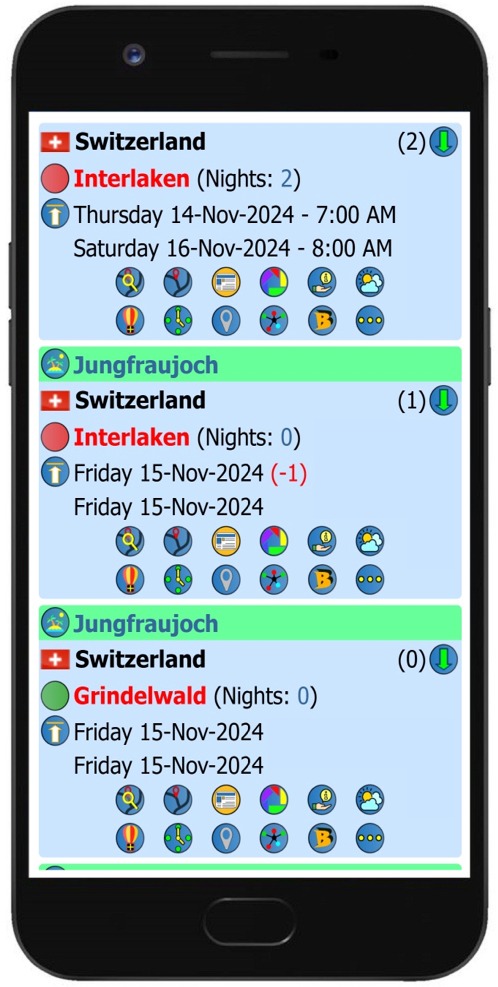 |
Mobile display showing the grouped activities. See Mobile Location Activity Groups for additional details. |
||

